Inspector
Introduction
Inspector is a feature designed to give you insights into the behind-the-scenes processes of your bot's responses. It highlights key elements triggered by a user message, such as the fired intent, use case, bot action, and conditions fulfilled. The Inspector consists of two tabs: Details and Checklist, providing links to relevant bot actions and a summary of the bot flow status for troubleshooting.
How to access Inspector?
To access the inspector, click on a bot message within the widget to access Inspector.
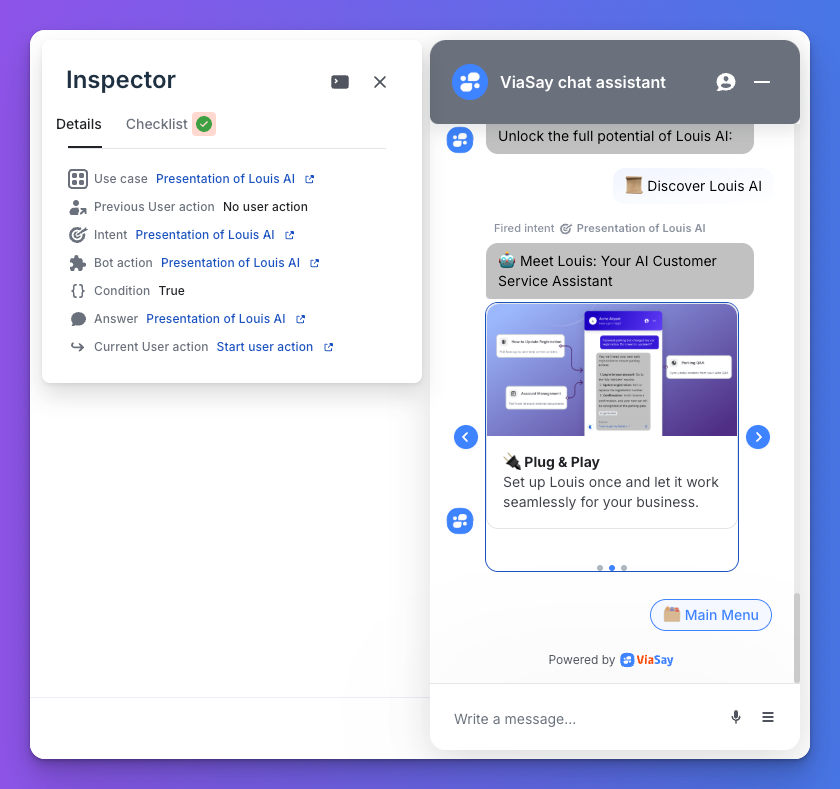
Click on a bot message to open the inspector
Details Tab
This tab provides links to the use case, intent, bot action, conditions, and more. If a filter triggers the bot action, some links may be missing.
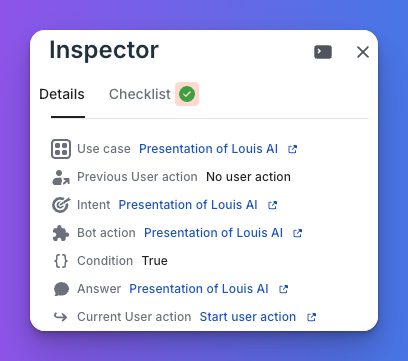
Details behind a given bot response
Checklist Tab
The Checklist summarizes the status of each step in the bot flow, helping you pinpoint where errors occur. If the bot doesn’t understand a user’s request, the checklist may be blank.
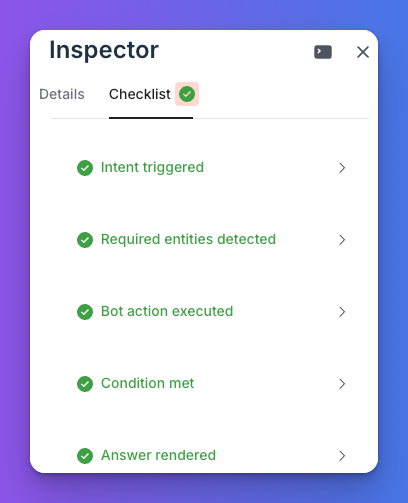
The checklist shows if each step of the flow is successfully completed
Console Icon
By clicking on the trace icon on the top right corner, you can get details insights such as the summary of the action, the API interaction, … to help you trace and quickly identify issues
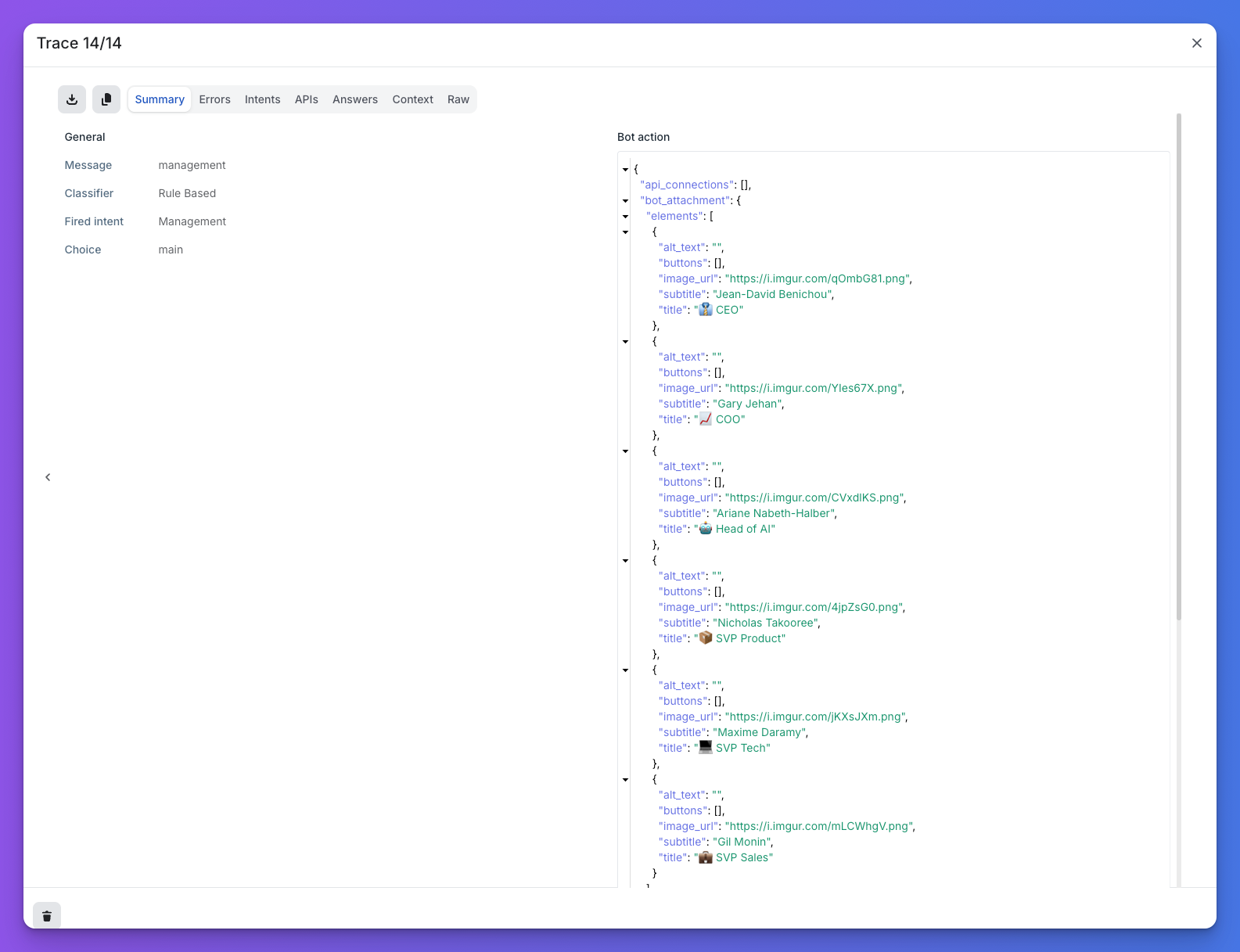
Click the trace icon for detailed insights into the executed use case flow
Updated 10 months ago
