Go To Step
Normal Flow of a Use Case
As users navigate through a use case, the conversation naturally follows a top-to-bottom workflow. The conversation begins with the top node and progresses downward to the most suitable scenario-end based on the user's situation. The Go To Step feature allows you to direct this workflow into new directions as needed.
Using the Go To Step
Send the User Backward
Use the Go To Step to return the user to a previous point in the conversation. This can be useful for:
-
Allowing the user to change their input.
-
Replaying an API request.
-
Providing an optional quick reply for the user to revisit a key bot answer.
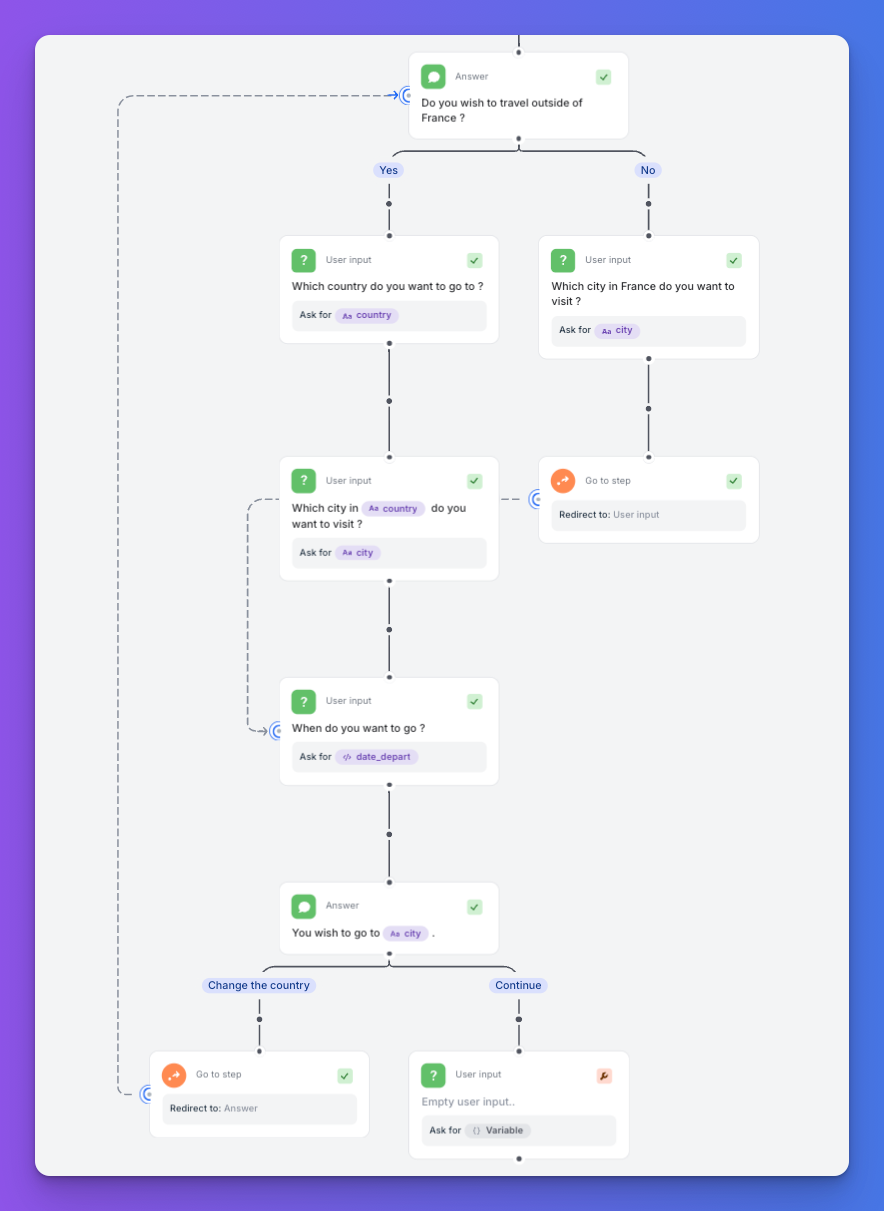
In the example above, users who missed the first step are given the option to return and change their choice.
Send the User Downward
Use the Go To Step to let the user skip ahead in the conversation flow.

In this example, a logged-in customer skips the workflow designed to identify the user.
Send the User to a Different Branch
Use the Go To Step to redirect the user to a completely different branch of the conversation.
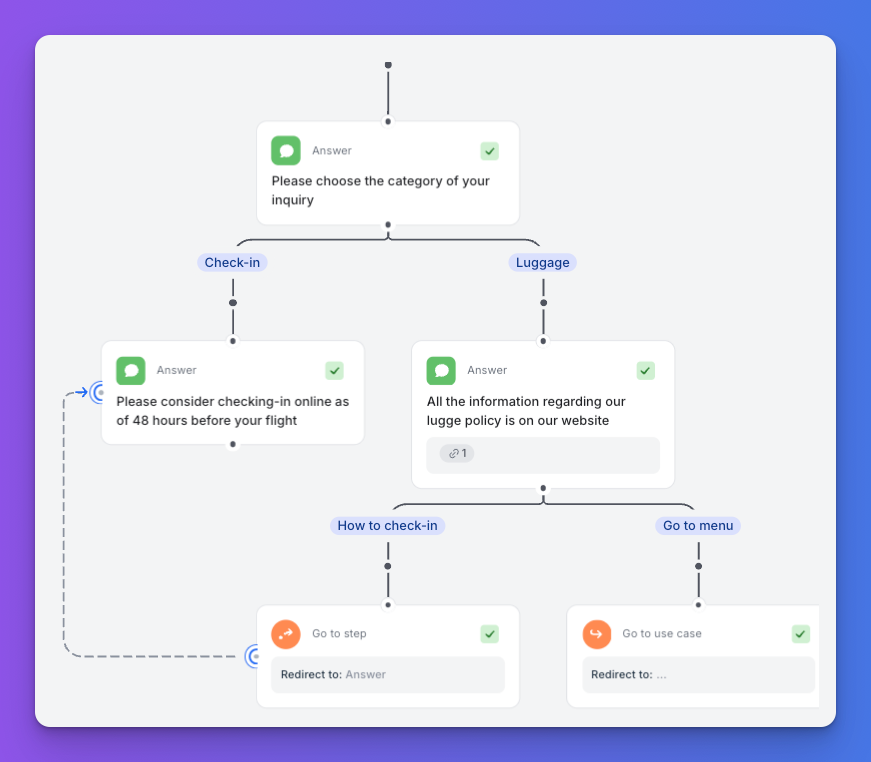
Send the User to a Specific Step in a Different Use Case
Combine Go To Step with Go To Use Case and a Condition to redirect the user to a specific step in a different use case.
- Add a Go To Use Case step in the first use case (UC1).
- In the second use case (UC2), add a condition that identifies where the user came from (e.g., name of the originating use case, a user input collected in the first use case).
- Add a Go To Step to direct users from UC1 to the desired point in the flow.
Limitations
You cannot:
- Add a Go To Step as the starting point of a use case.
- Add a Go To Step after a Handover Step.
- Target another Go To Step or a Go To Use Case.
Updated 10 months ago
