User Input
Collect information through the conversation
Use the User Input step to capture user responses and store them as variables in the bot's context.
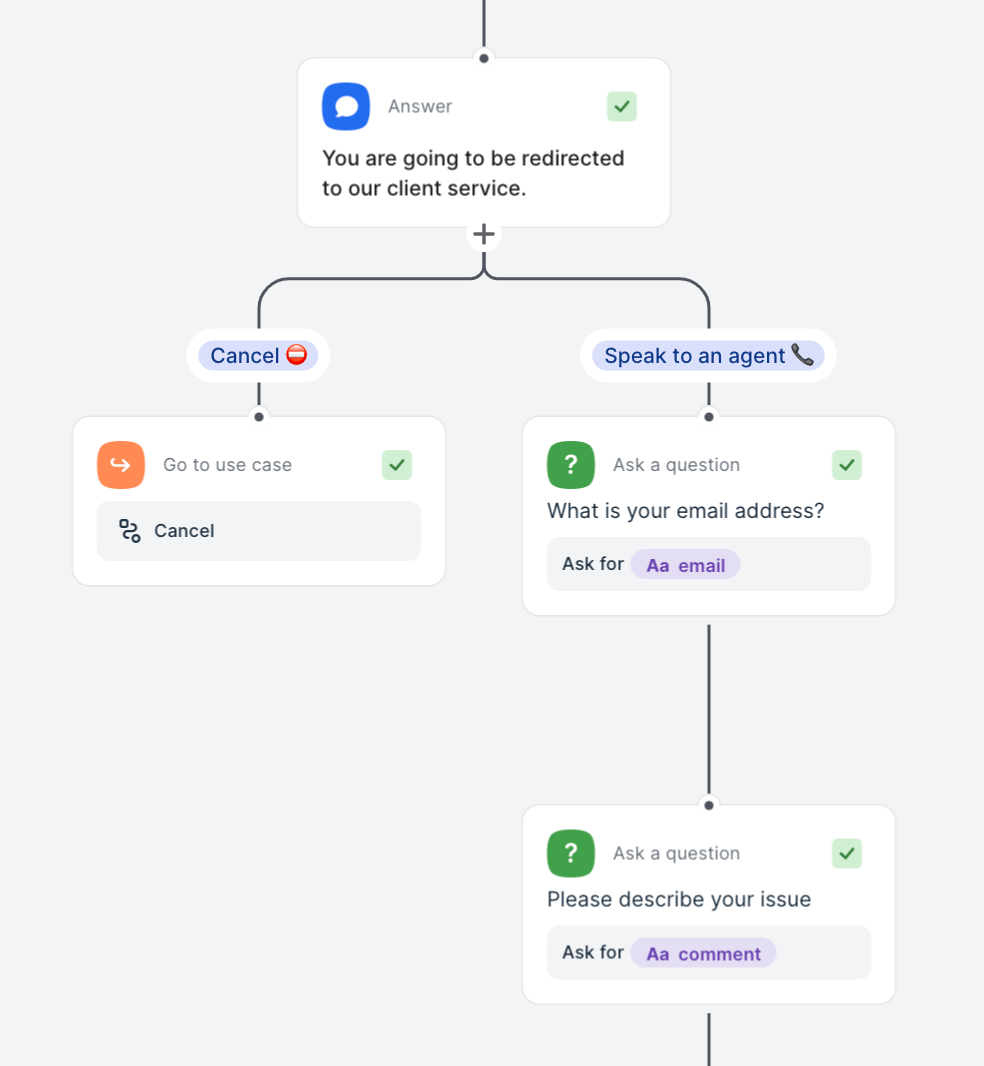
Capture replies with User Inputs
Note: As soon as the flow reaches a User Input step, the bot will pause, stay in the flow and strictly wait for the user’s reply before continuing.
No other intents or use cases can be triggered while this step is active.
This ensures you always collect the exact data you need, in the correct format, and in the order you defined.
When to Use ?
Use a User Input step whenever you need to:
- Force the user to answer a specific question before moving on.
- Validate the answer (email, regex, select-from-list) right away.
- Lock the conversation to that single data-collection point.
User Input Validation Types
There are several types variables and validation methods when collecting user inputs:
- Free Text: Captures any user response without validation.
- Email Address: Ensures the input matches a valid email format.
- Regex: Validates input against a specific format using regular expressions (useful regex examples can be found here).
- Select: Presents users with predefined options via Quick Replies; only one option can be selected.
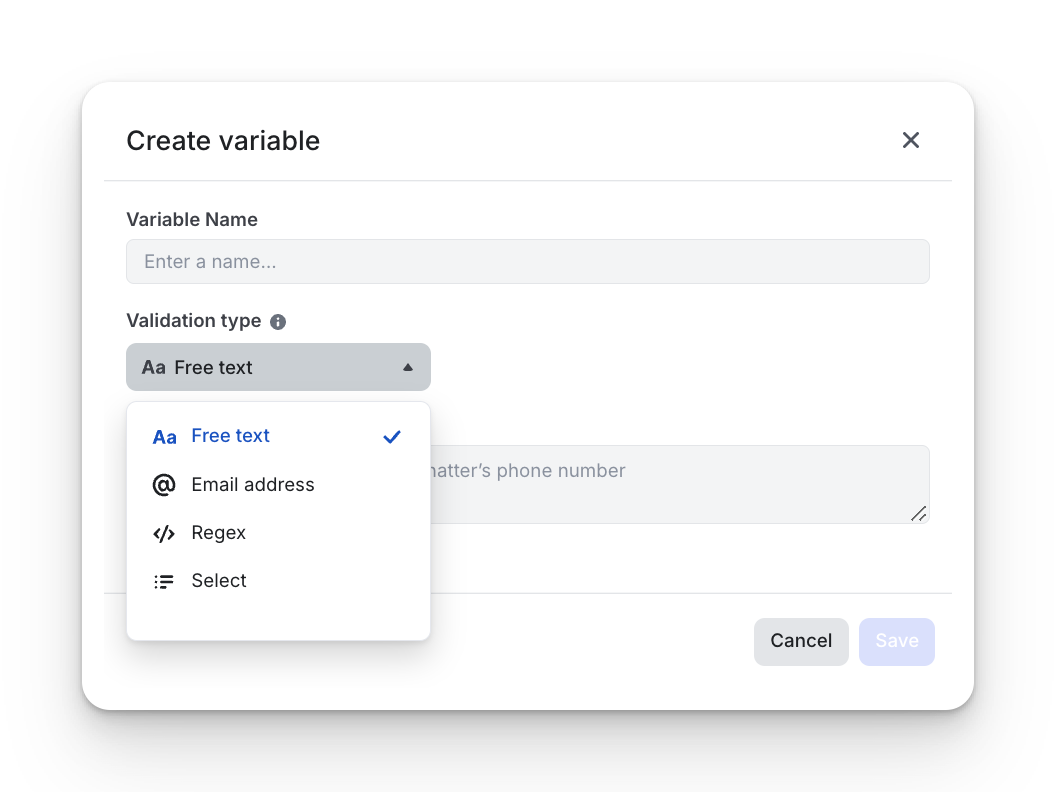
Focus on Collecting User Input via Pre-defined Options
Using the Select validation type, you can present users with a list of options to choose from. These options are displayed as Quick Replies.
Configuration steps:
- Set a variable.
- Assign an Option title for the Quick Reply.
- Define the Data value for storage (the value saved into the variable).
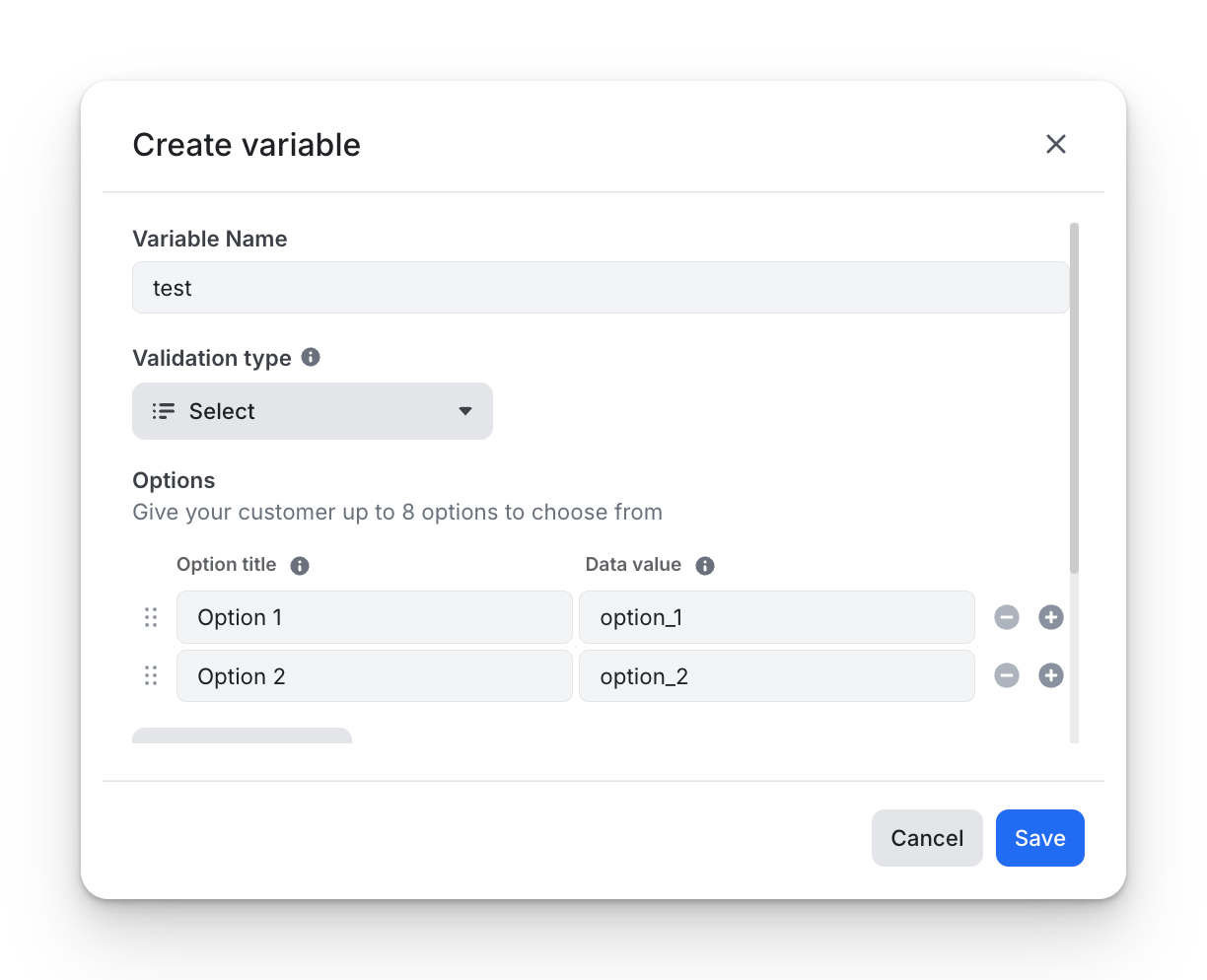
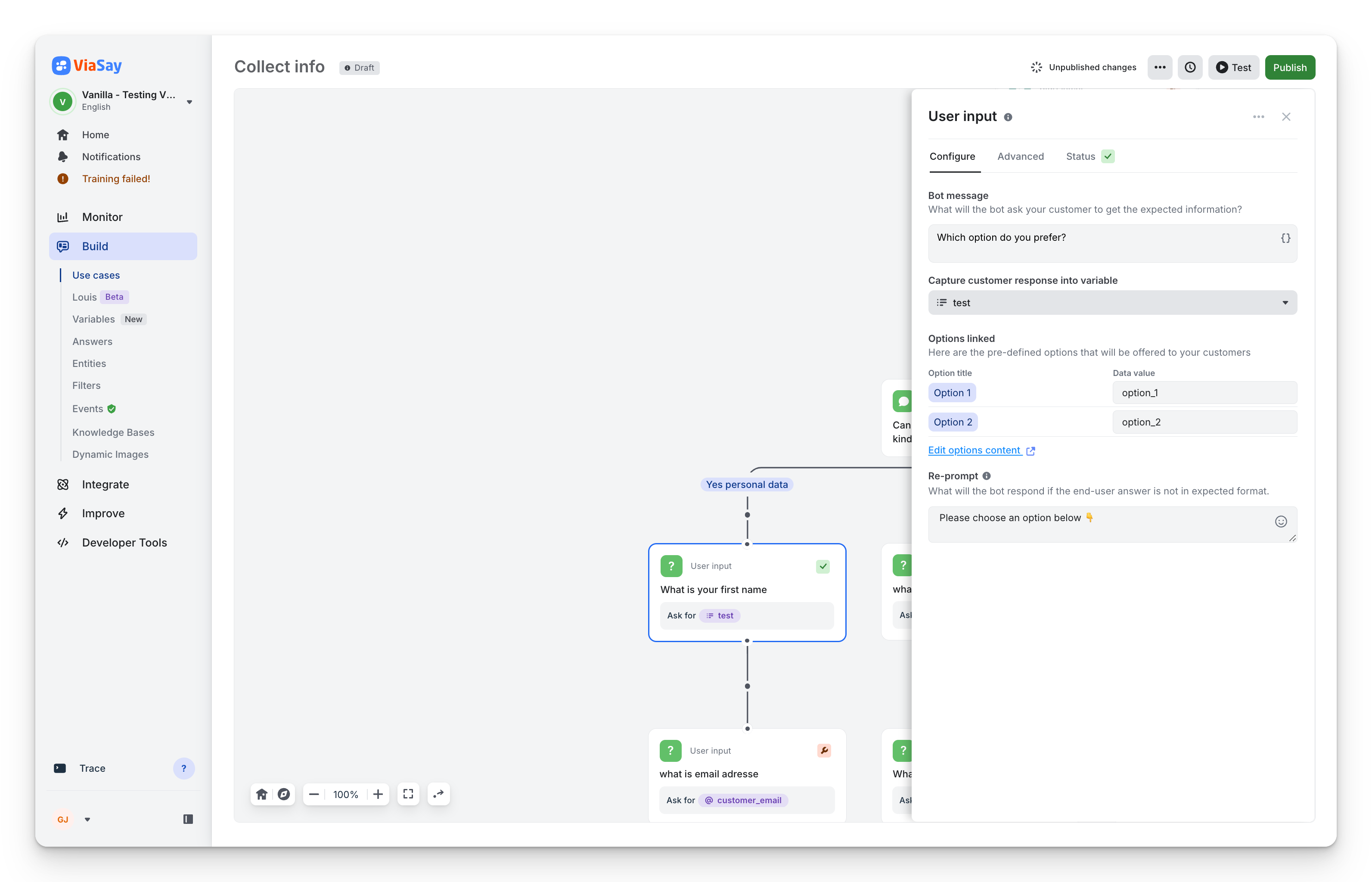
Configure the options to be selected
The Re-prompt is the fallback text the bot sends whenever the user’s reply doesn’t match the expected format or validation rules.
The bot will continue to repeat this message—and wait for a correct answer—until the user either provides a valid response or explicitly taps “Cancel”/“Skip.
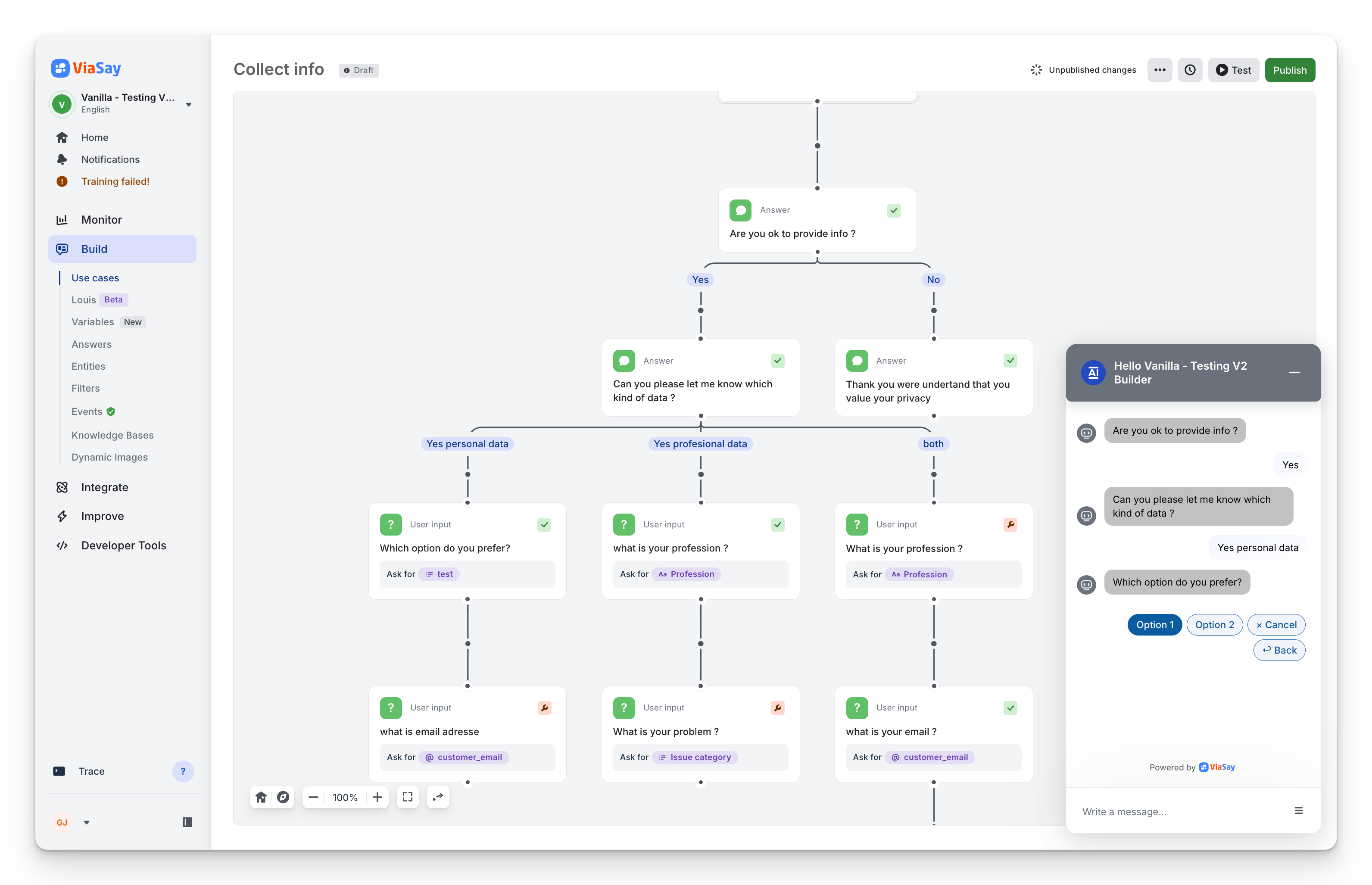
Options are displayed as Quick Replies in the chatbot.
Modifying User Input
1. Go Back
Enabling the "Go back" button allows users to return to the previous step and override the value of a User Input .
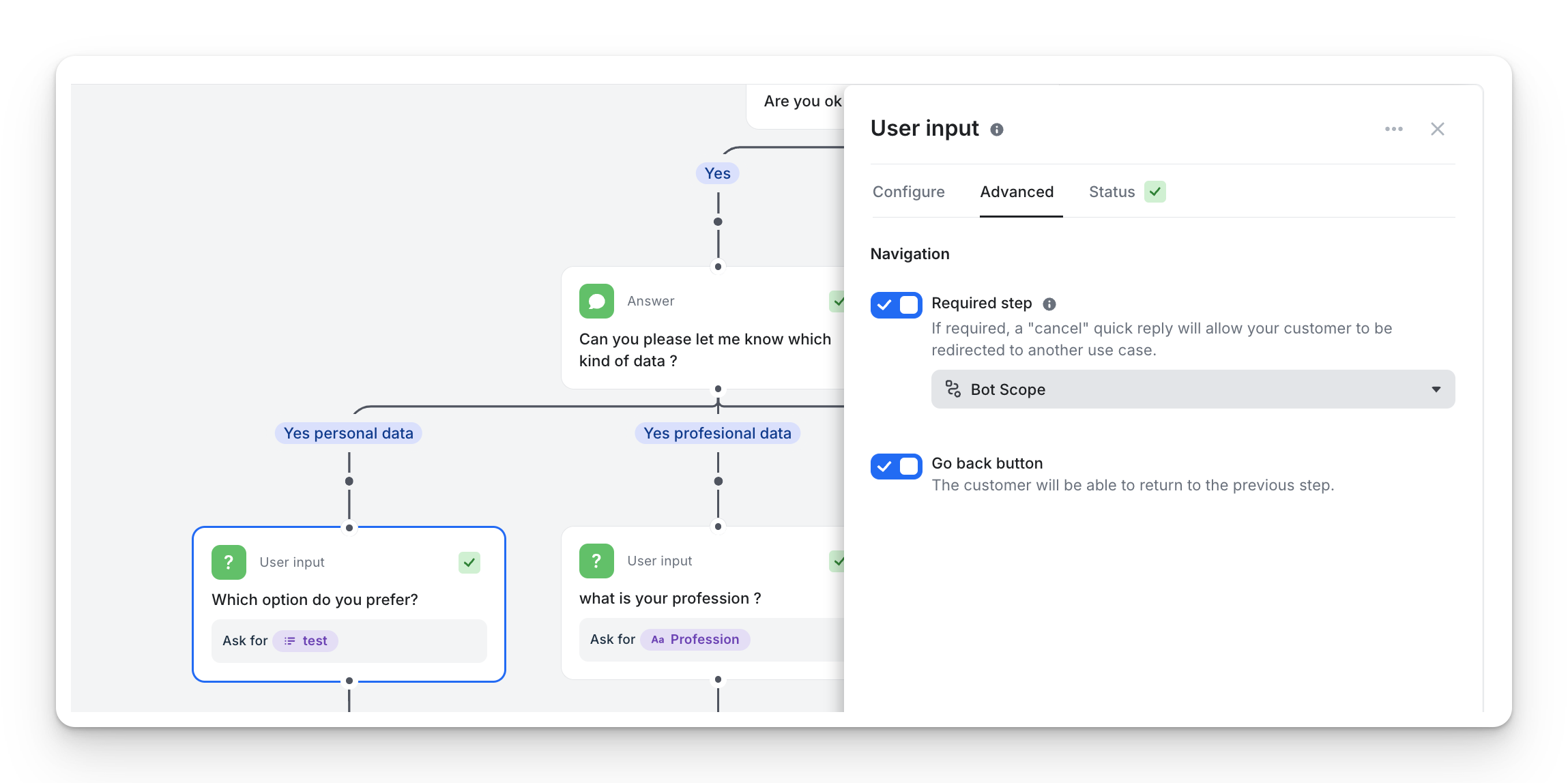
2. Data Verification
Prompt users to verify the accuracy of collected information and allow them to make corrections.
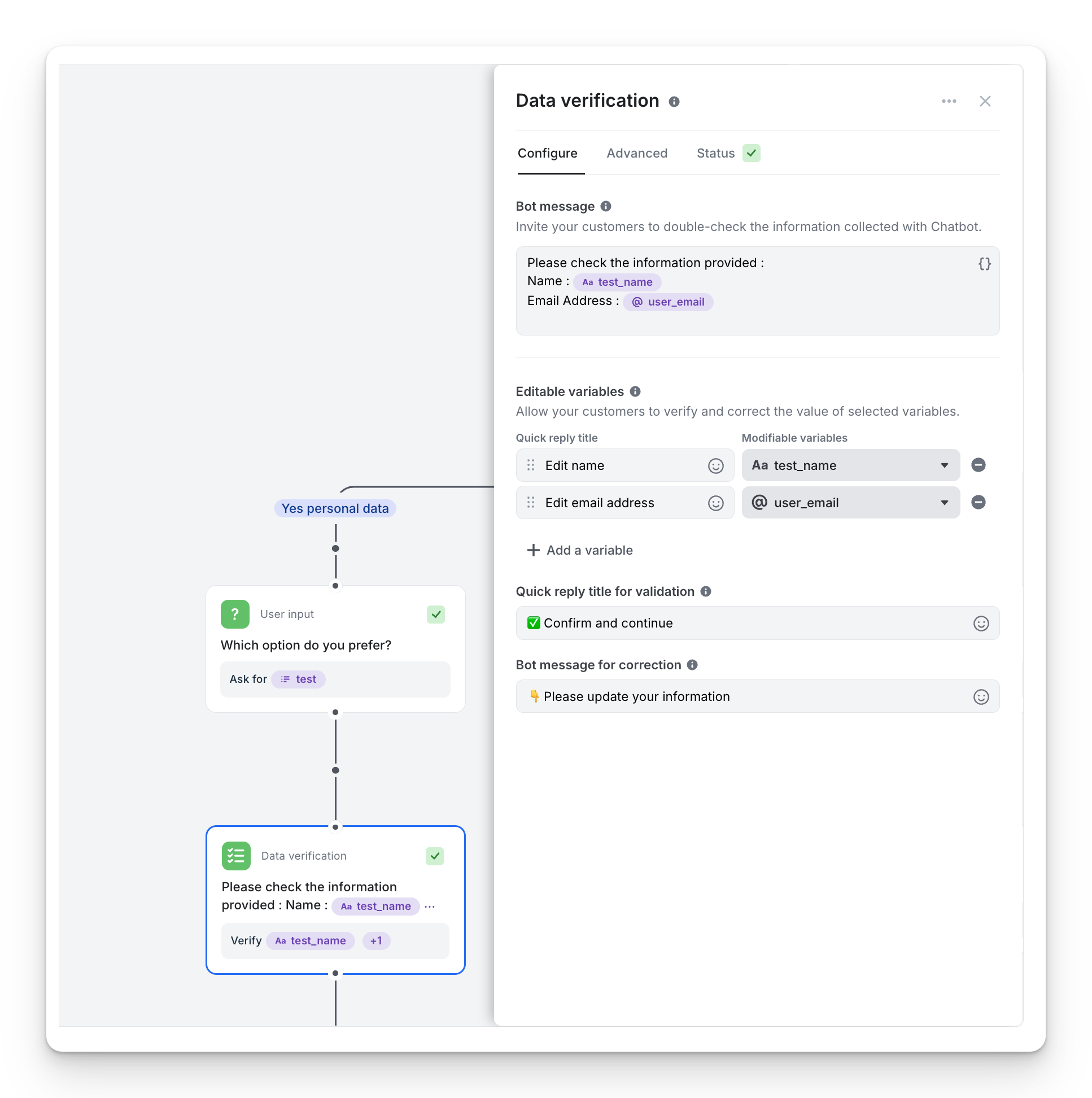
Behavior:
- Clicking on "Confirm and continue" leads the user to the next step of the flow
- Clicking on "Change name" or "Change age" leads the user to a sub-step to modify the selected information.
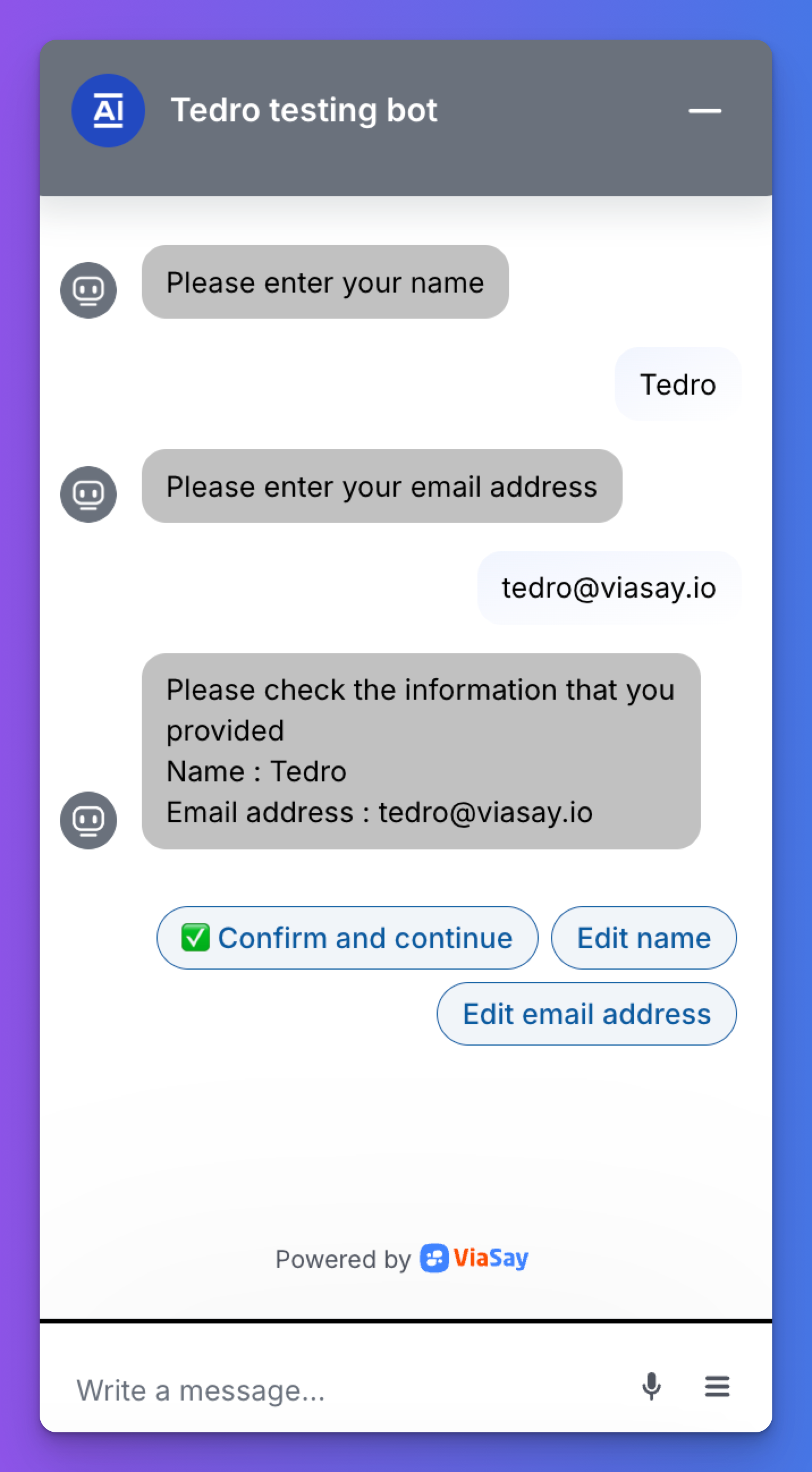
Details:
- The message prompting to provide a value, fired when a user asks to change a variable, is unique for all variables and configurable in Data Verification "Configure" section.
- When a variable having validation rules (e.g. an email) is modified via a Data Verification step, the validation rules still apply.
Updated 8 months ago
