Answers
This section outlines how to create and manage bot answers in ViaSay, including text bubbles, web links, images, and quick replies.
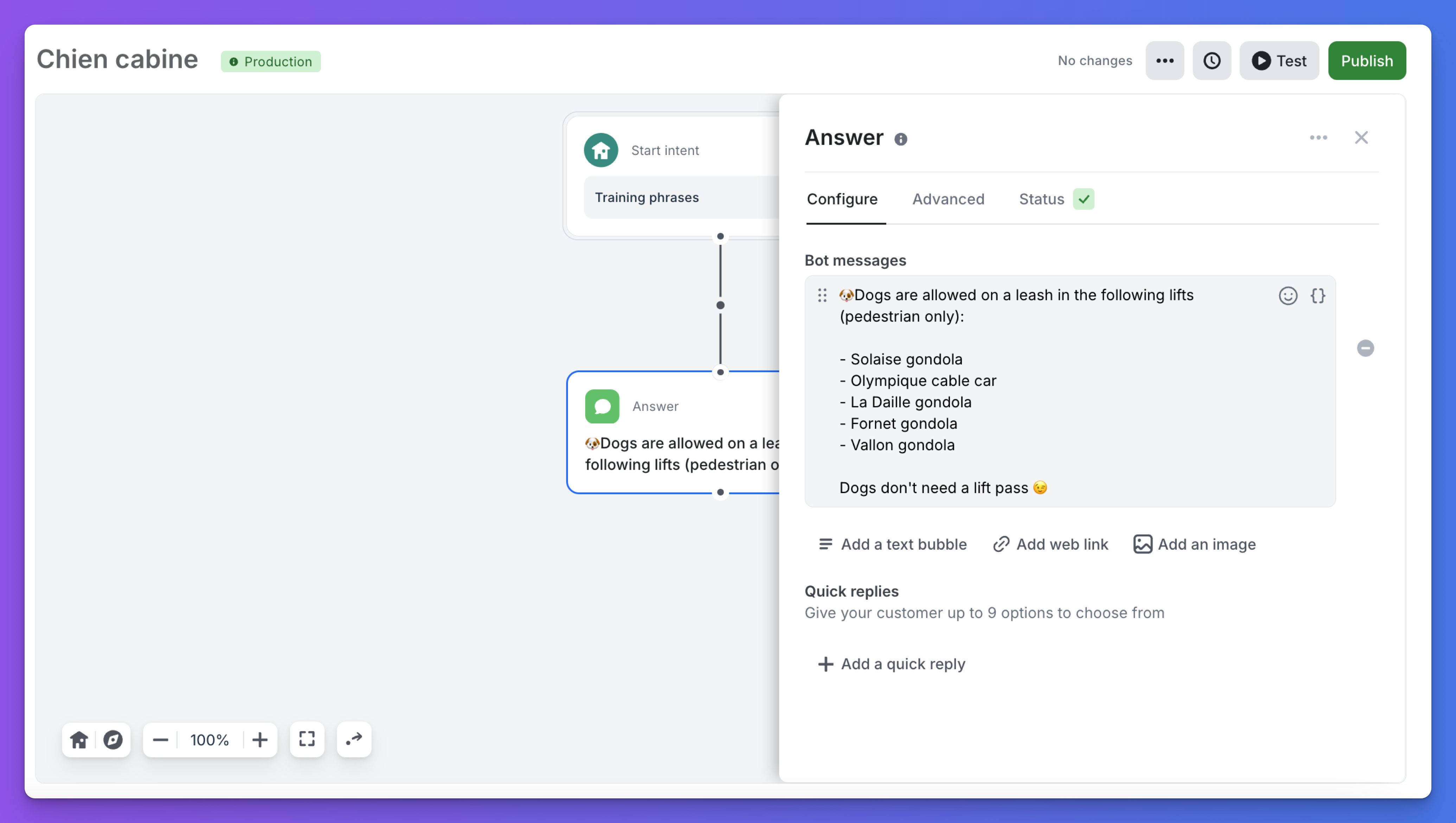
Text Bubbles
Text bubbles are the primary messages sent by the bot. They support emojis and variables for dynamic content.
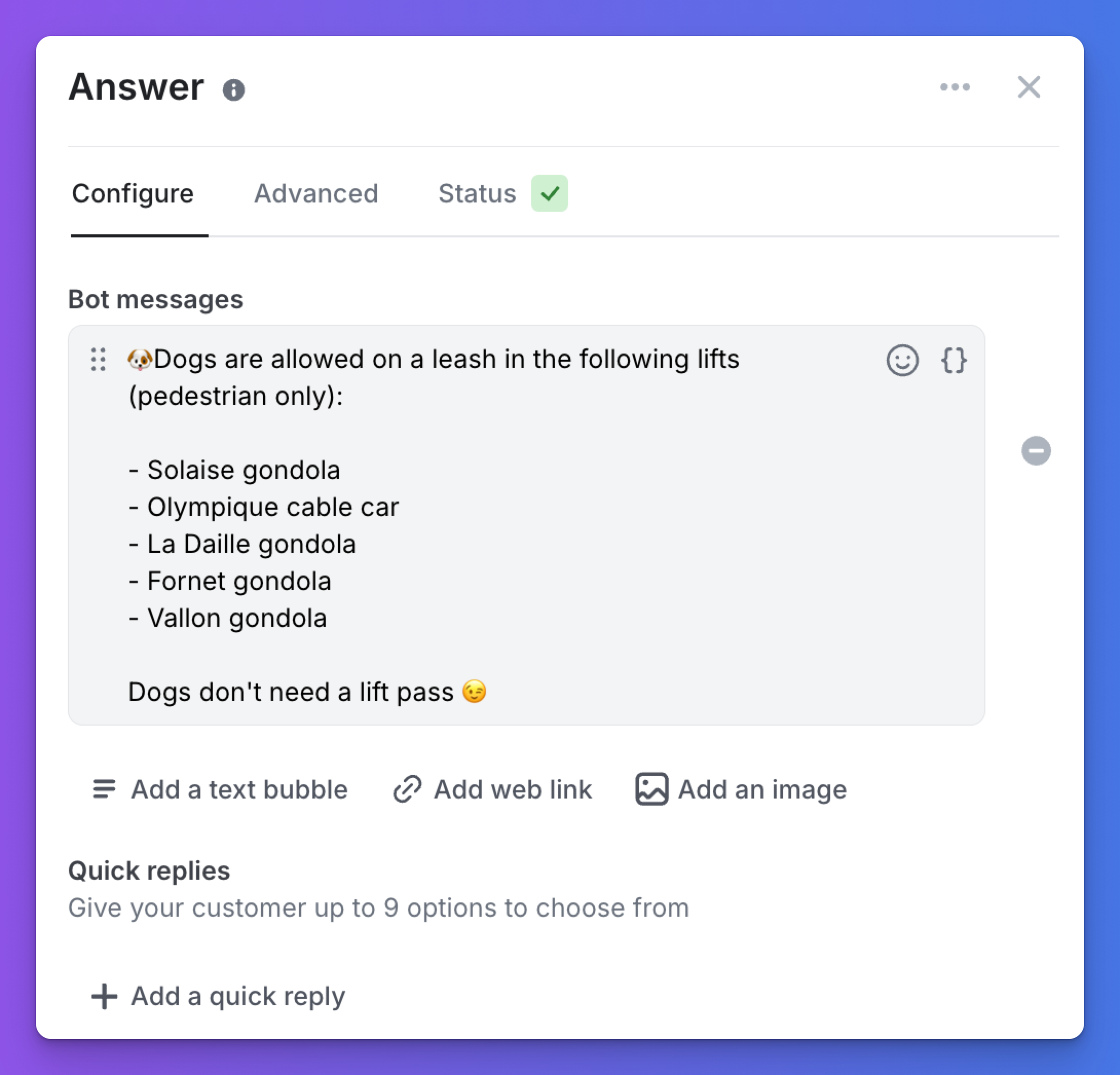
Web Links
Web links are displayed as buttons and support http(s), mailto, SMS, and tel formats. You can add up to 3 buttons per answer. Note that adding a web link disables the option to insert an image.
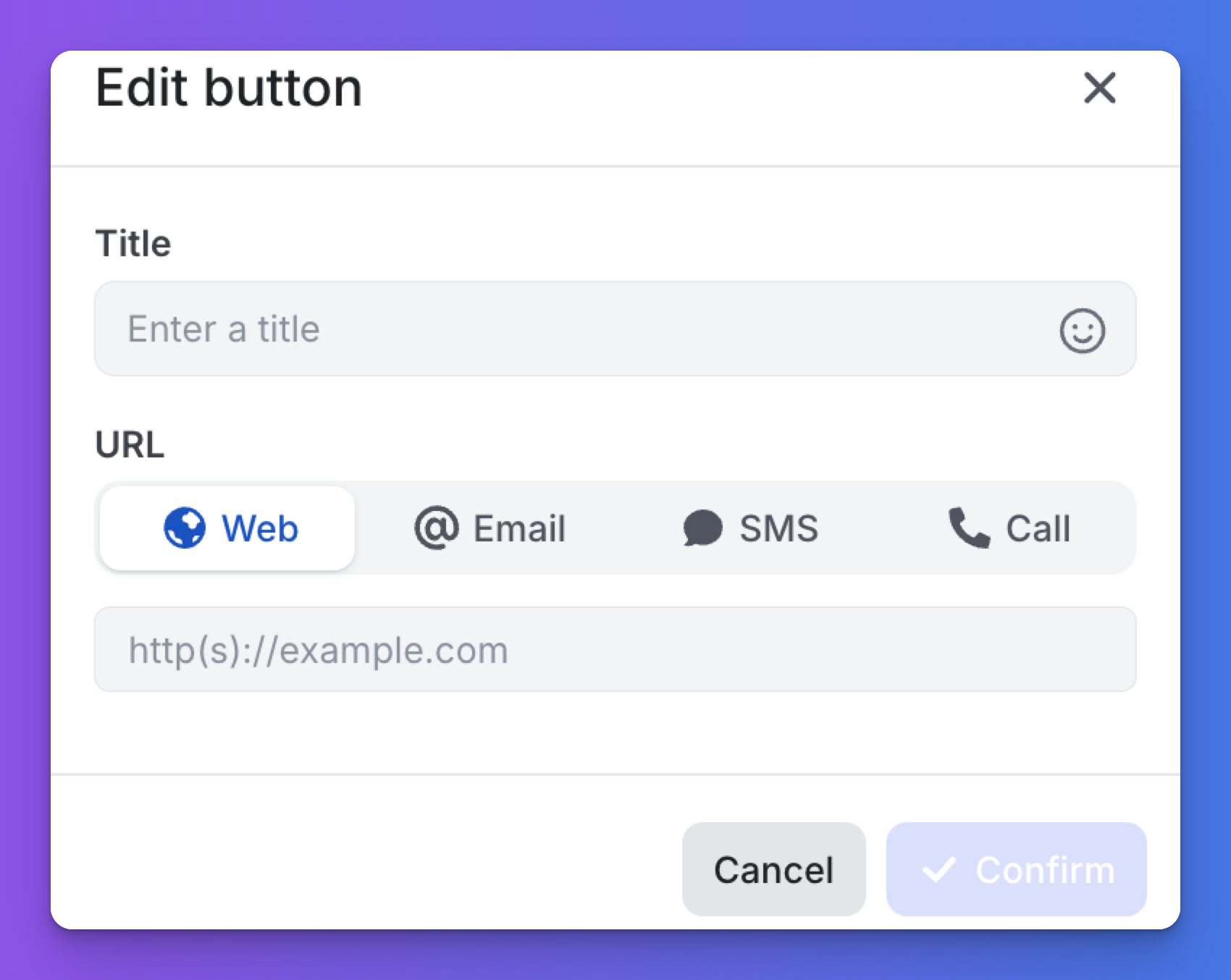
Images
Images can be added via external URLs or variables. Only one image can be added per answer, and doing so disables web link buttons. On the user side, images appear after all text bubbles and can be enlarged in a pop-up.
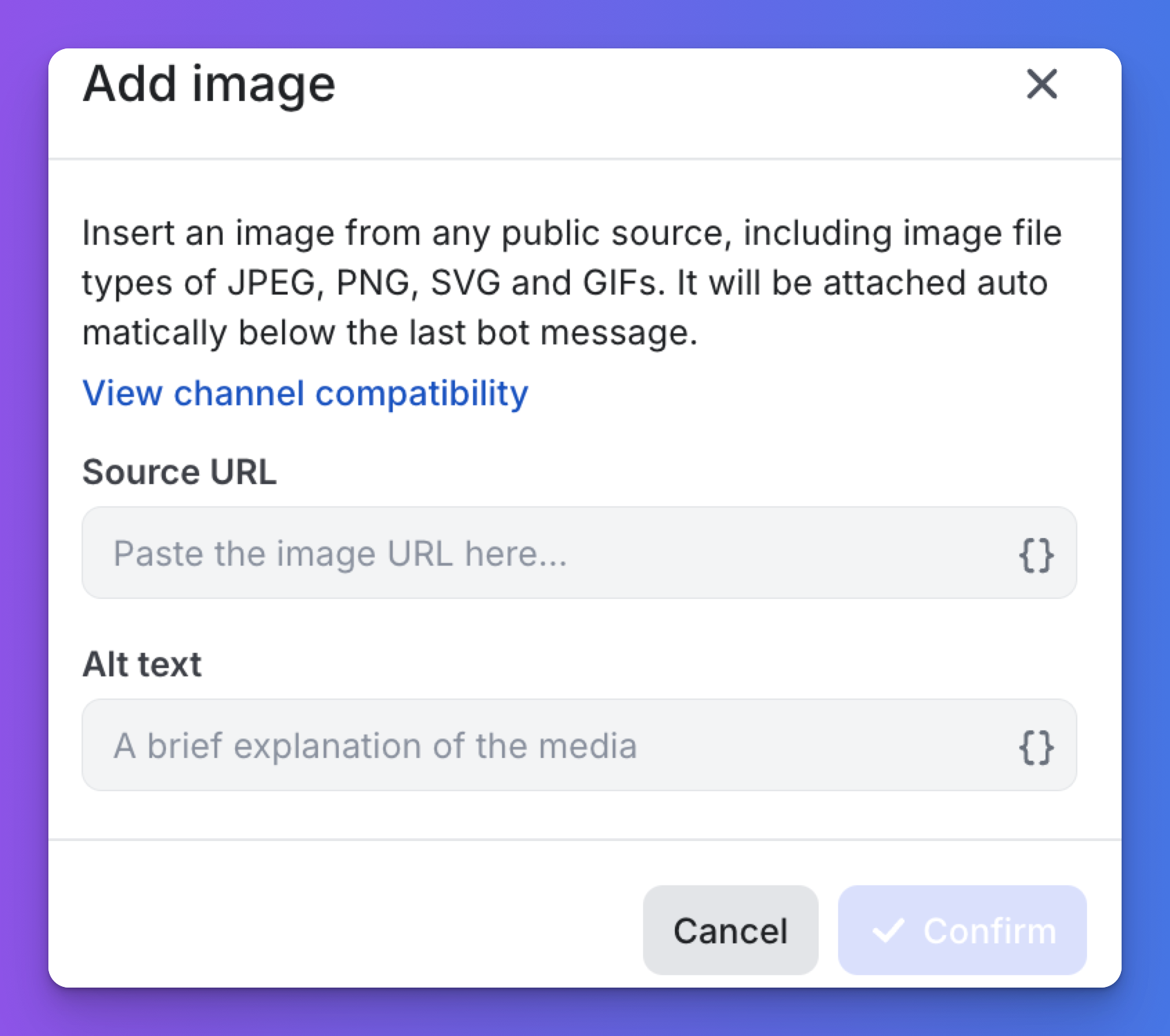
GIFs
To add a GIF to the Flow Builder:
- Click on Add an image.
- Paste the GIF link into the Source URL field.
- Add a description in the Alt text field to ensure accessibility.
- Click Confirm to save your configuration.
ATTENTION! This feature is also available on the Advanced Builder.
To add a GIF in the Advanced Builder:
- Create a template.
- Go to Image.
- Select Predefined Image from the dropdown menu.
- Insert the GIF link into the designated field.
- Click on Preview to preview your configuration
Quick Replies
Quick replies provide users with options to navigate through the conversation. Each quick reply must link to a subsequent step to be functional.
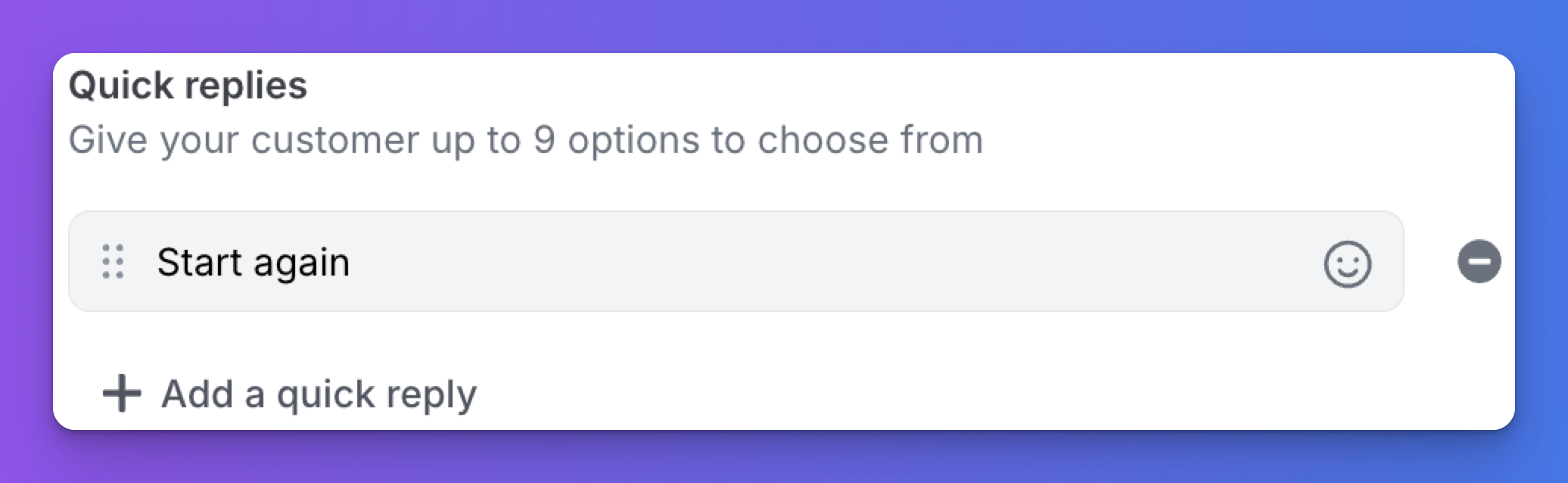
Advanced Settings
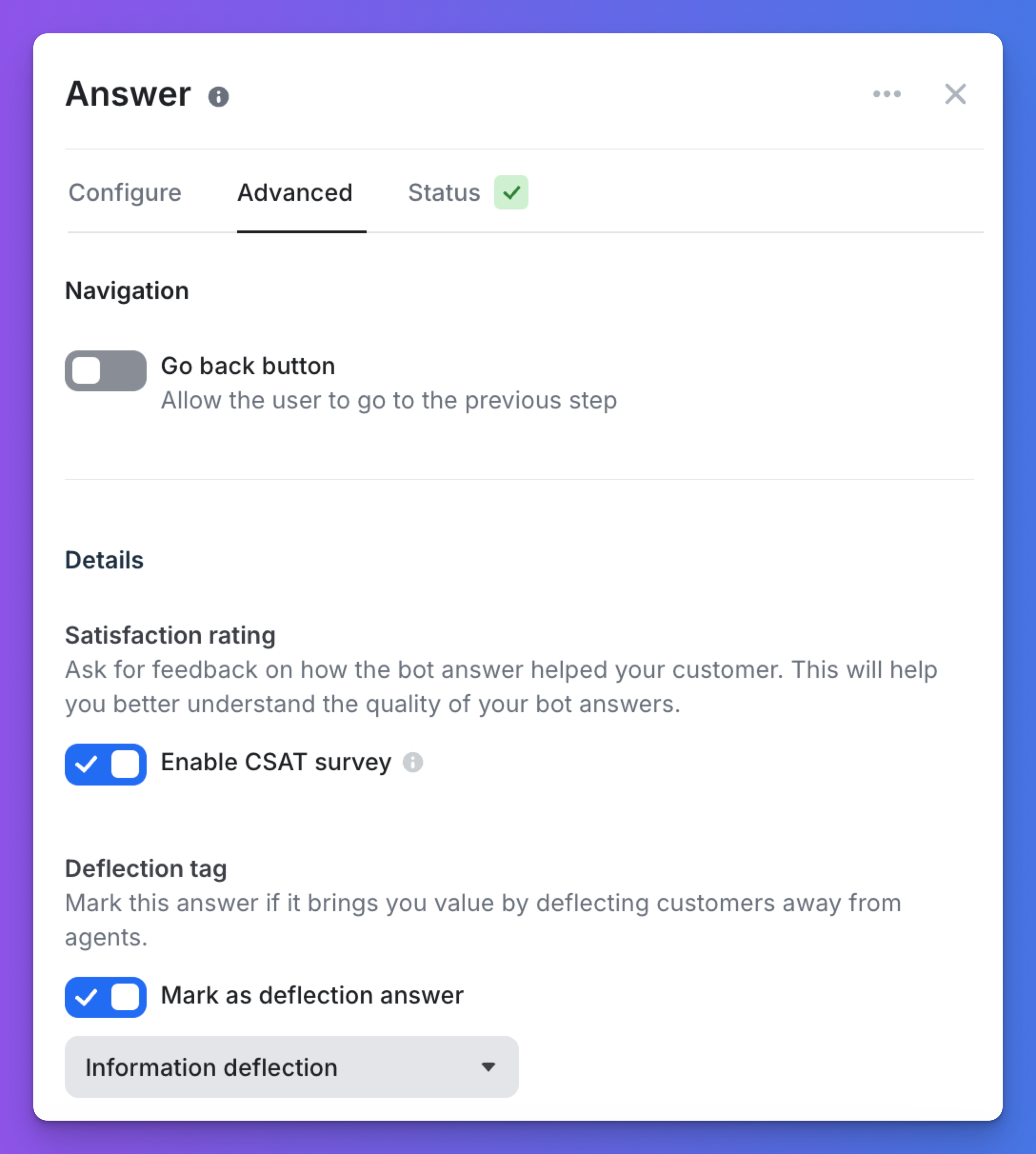
- Go Back Button: Allows users to return to a previous step.
- Satisfaction Rating (CSAT): Enables tracking of customer satisfaction, viewable in the Analytics section.
- Deflection Tags: Categorize conversations into action or information deflection, helping to measure how well the bot resolves queries without human intervention.
Status
This section provides insights into the accuracy of your configuration. Any errors, such as missing mandatory parameters, will be displayed here for your attention.
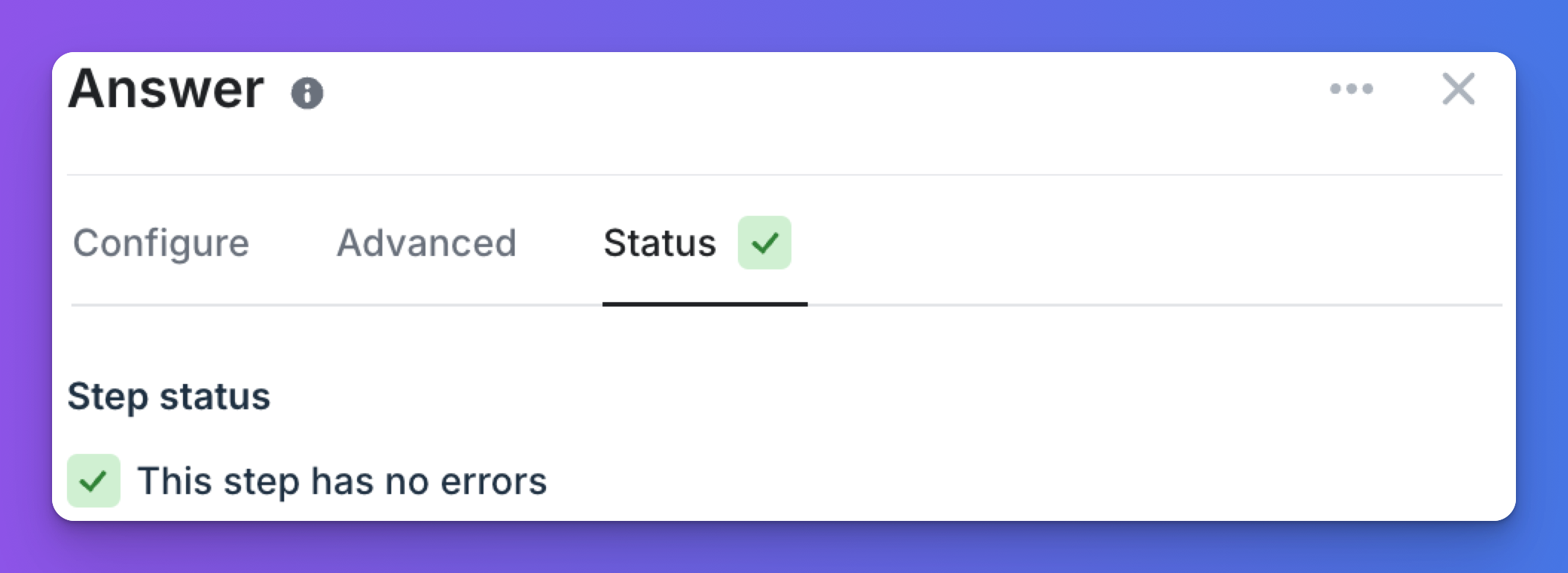
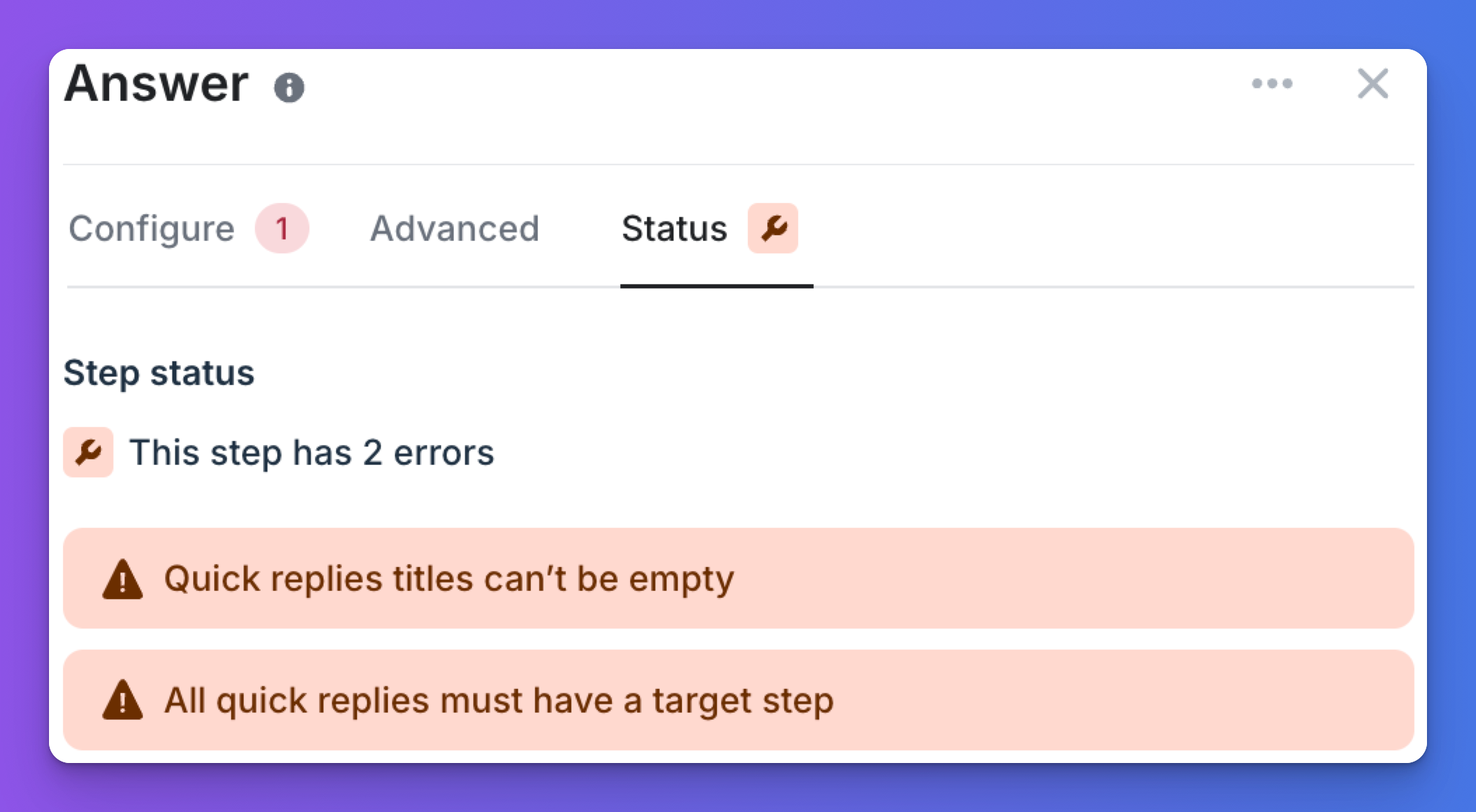
Updated 10 months ago
