Version History
The version history feature is exclusive to the Flow Builder.
Accessing Version History
Version History allows you to track previously saved versions of a Use Case. Each entry in the version history reflects one of the following states of the Use Case:
- A version that was published
- A version that was saved
- A version that was restored
Current Version
The Current Version is always the one displayed and editable in your Flow Builder. This represents the present state of your flow, whether it has been published or not. The current state is the version you see and can modify.
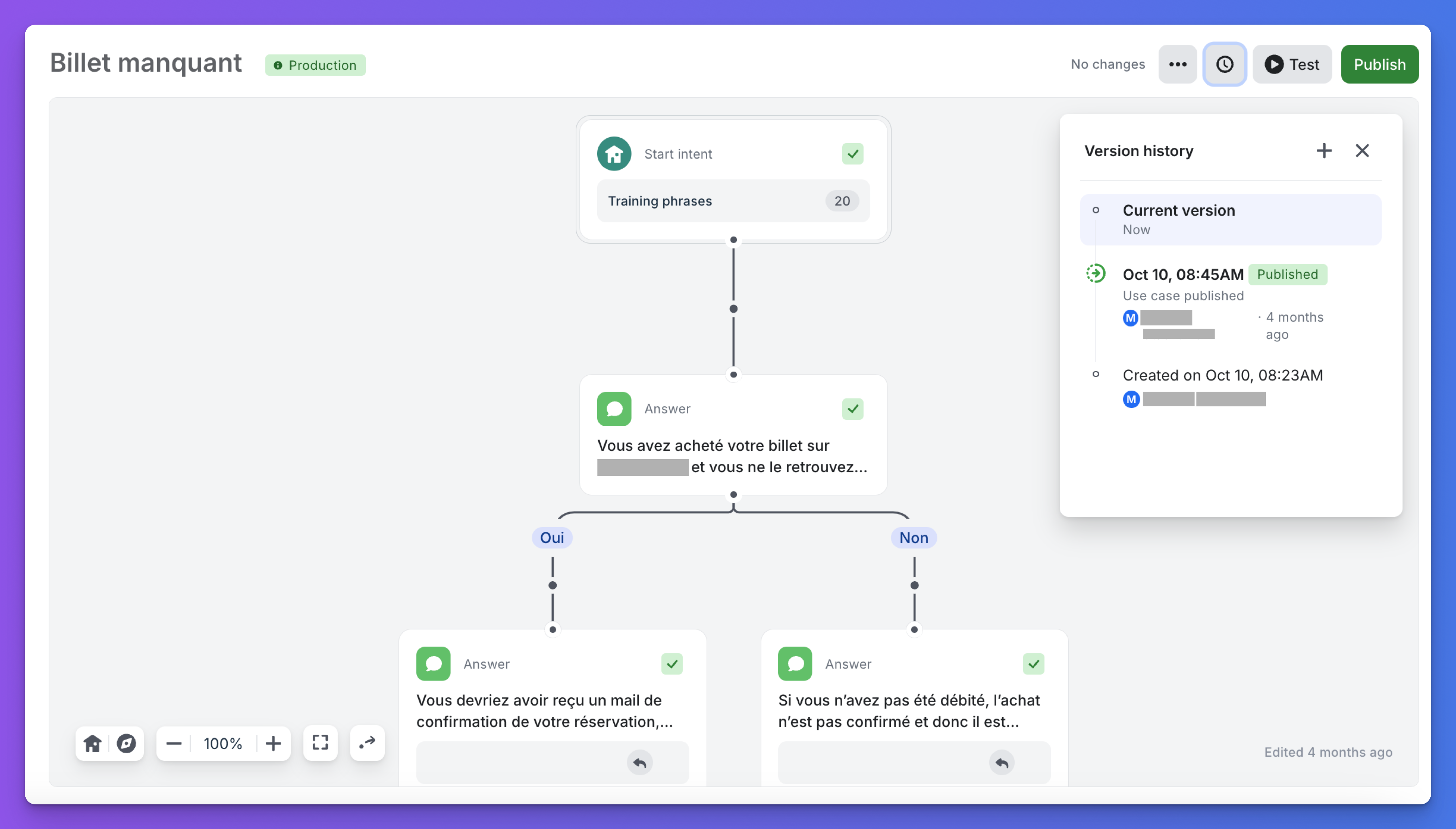
In the above example, the green "Production" tag indicates that the current version in the Flow Builder is also the one published, as no changes have been made since it was published to Production.
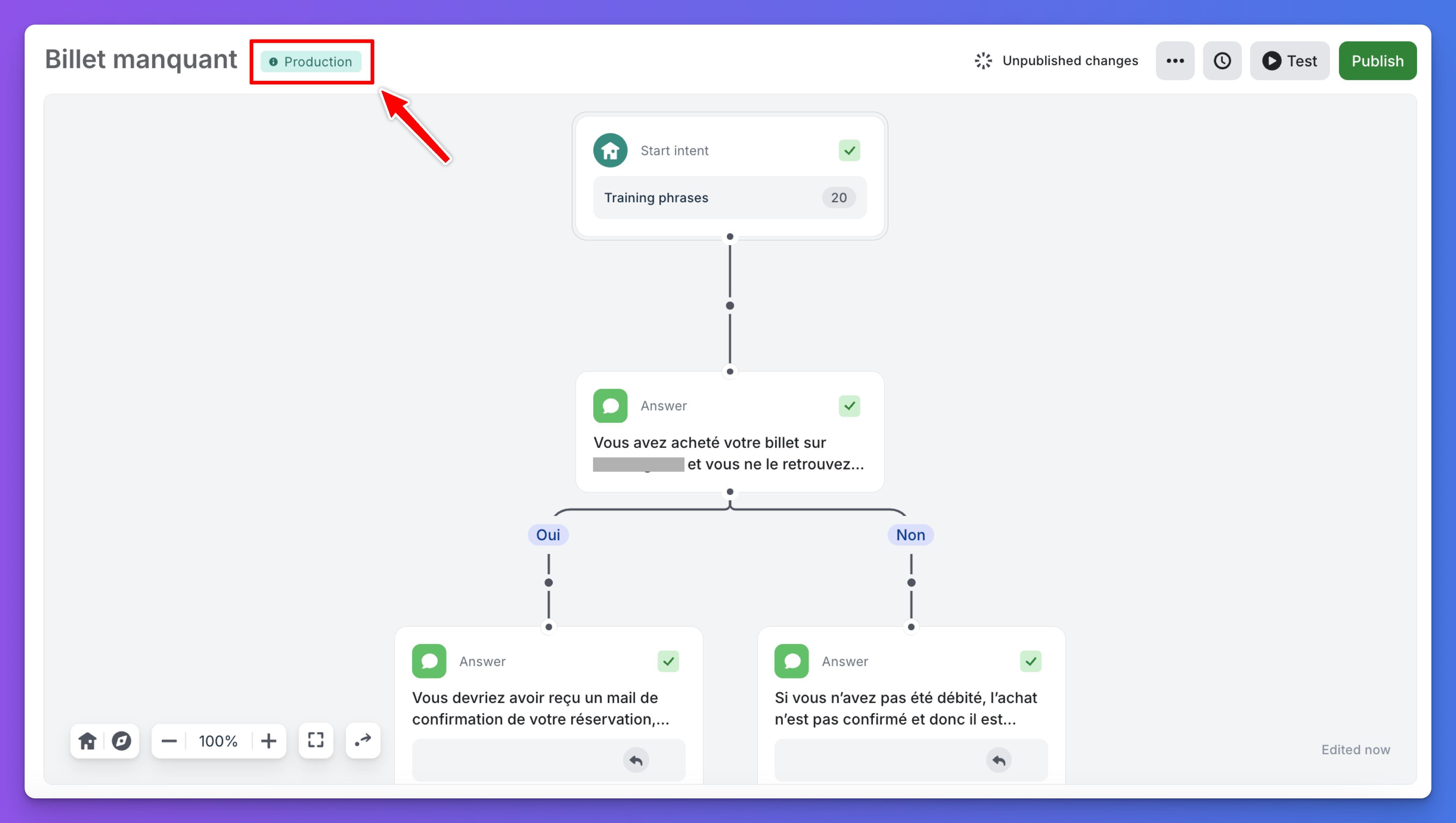
In the above example, the turquoise "Production" tag indicates that the current version in the Flow Builder is different from the one published, as changes have been made but not yet published. A new version called "Added user input" was created 12 minutes ago.
Changes made in your Flow are auto-saved, so if you leave the Flow Builder and return later, your changes will still be present in the current version. However, these changes are not stored in the Version History unless you manually create a new version.
Published Version
The Published Version is the one currently in Production. You can test this version by opening the Production view under the Publish button. This opens a new tab with the production bot widget, which uses the published versions of all use cases.
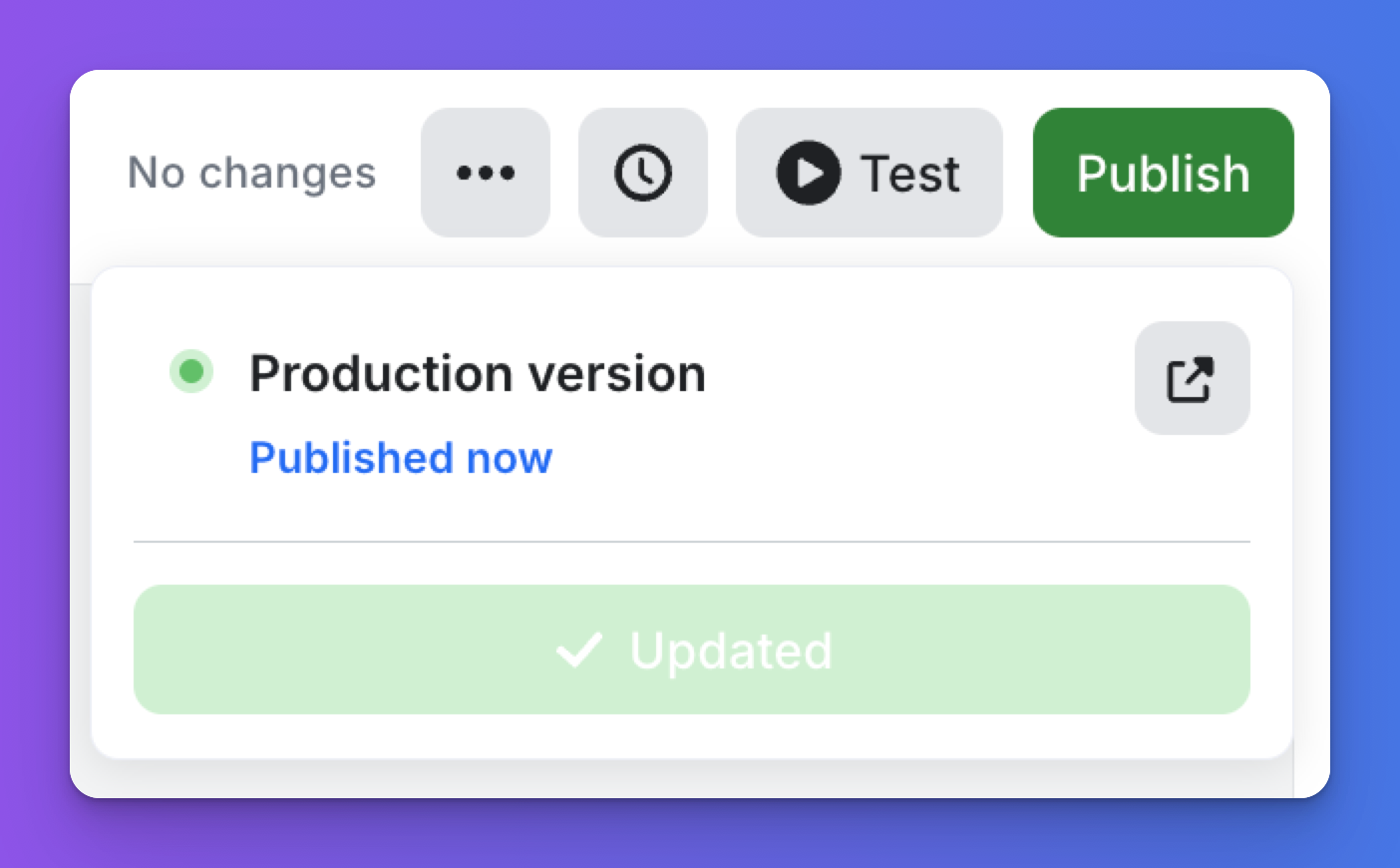
Click the icon in top right corner to access your production bot on a dedicated test webpage.
Creating a New Version
By default, your current Flow is auto-saved but not stored as a version. If you want to save a specific state of your use case to restore later, you can create a new version at any time. Simply give the version a name, and it will be stored at the top of the Version History.
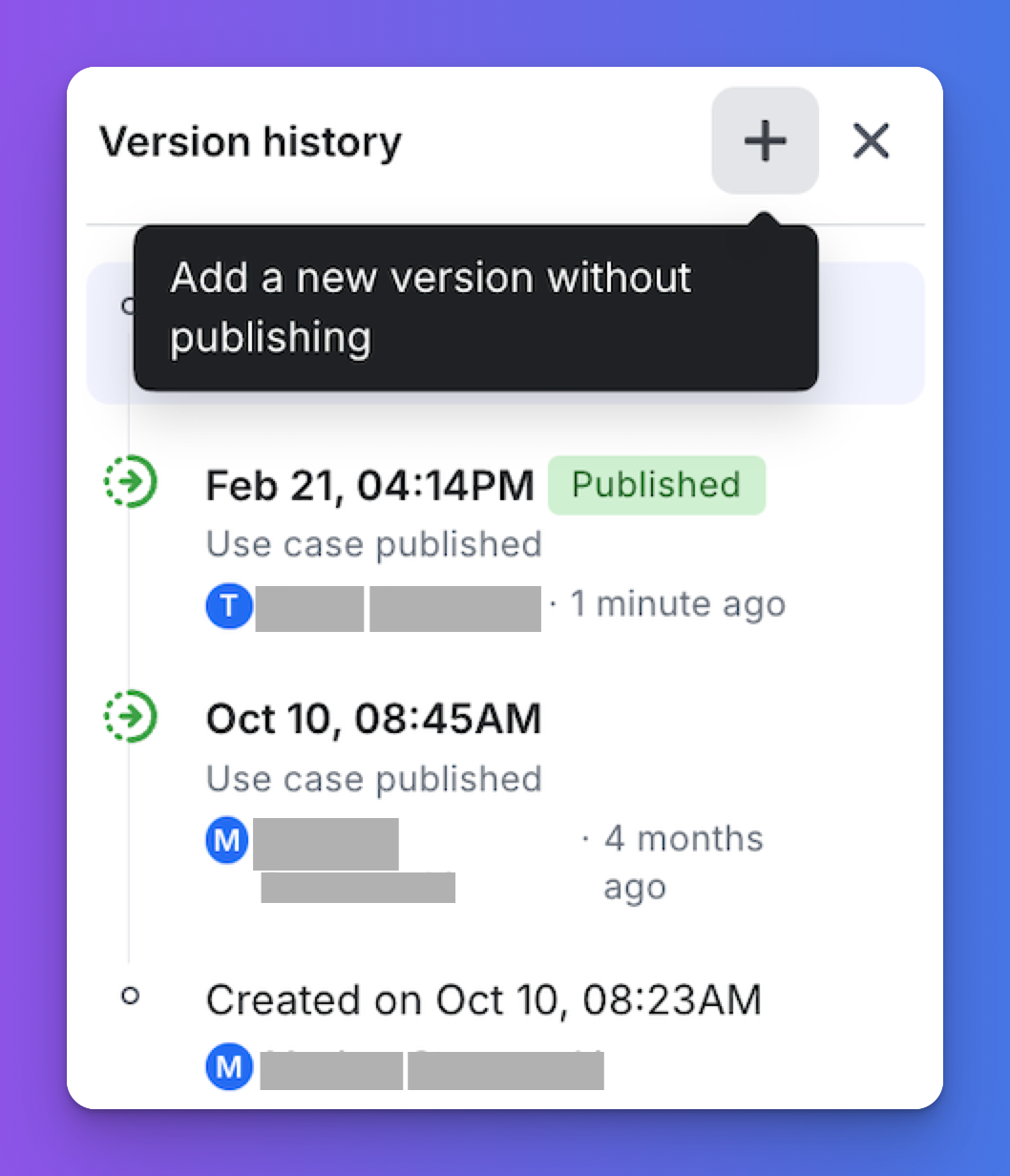
Create a new version by clicking the "+" button.
Restoring an Older Version
Any saved version can be restored and edited. Restoring a version does not automatically publish it. When you restore a version, it becomes your current version, and a new "restored version" is created in the version history. This restored version will be automatically named with the date and time but can be renamed at any time.
Select "Restore this version" to revert to an older version of your use case.
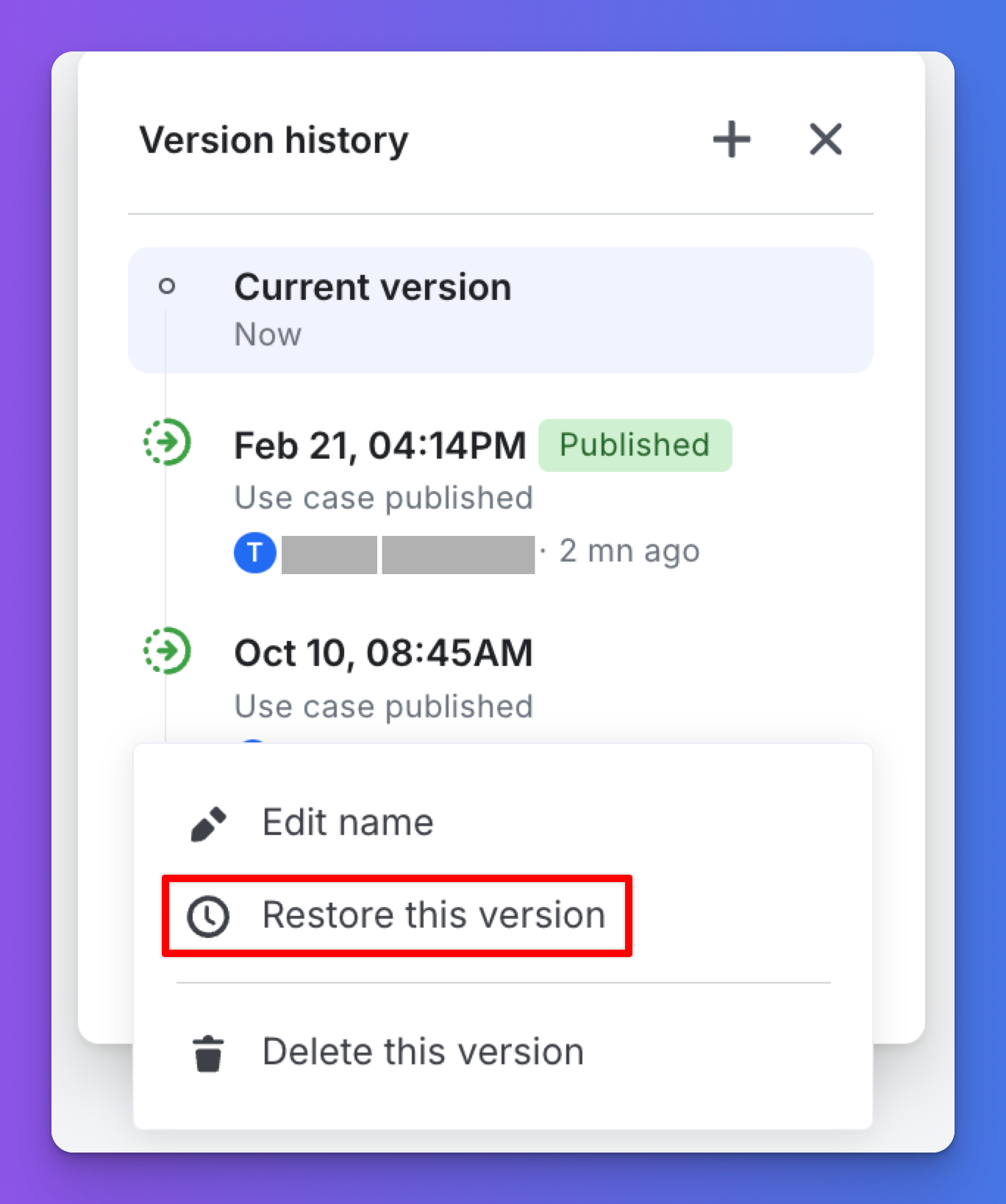
Ensure that the current version is saved as a new version before restoring an older one. Otherwise, all changes made in the current version will be lost.
Renaming a Version
You can rename any version at any time by clicking on "Edit name" in the options provided for each version.
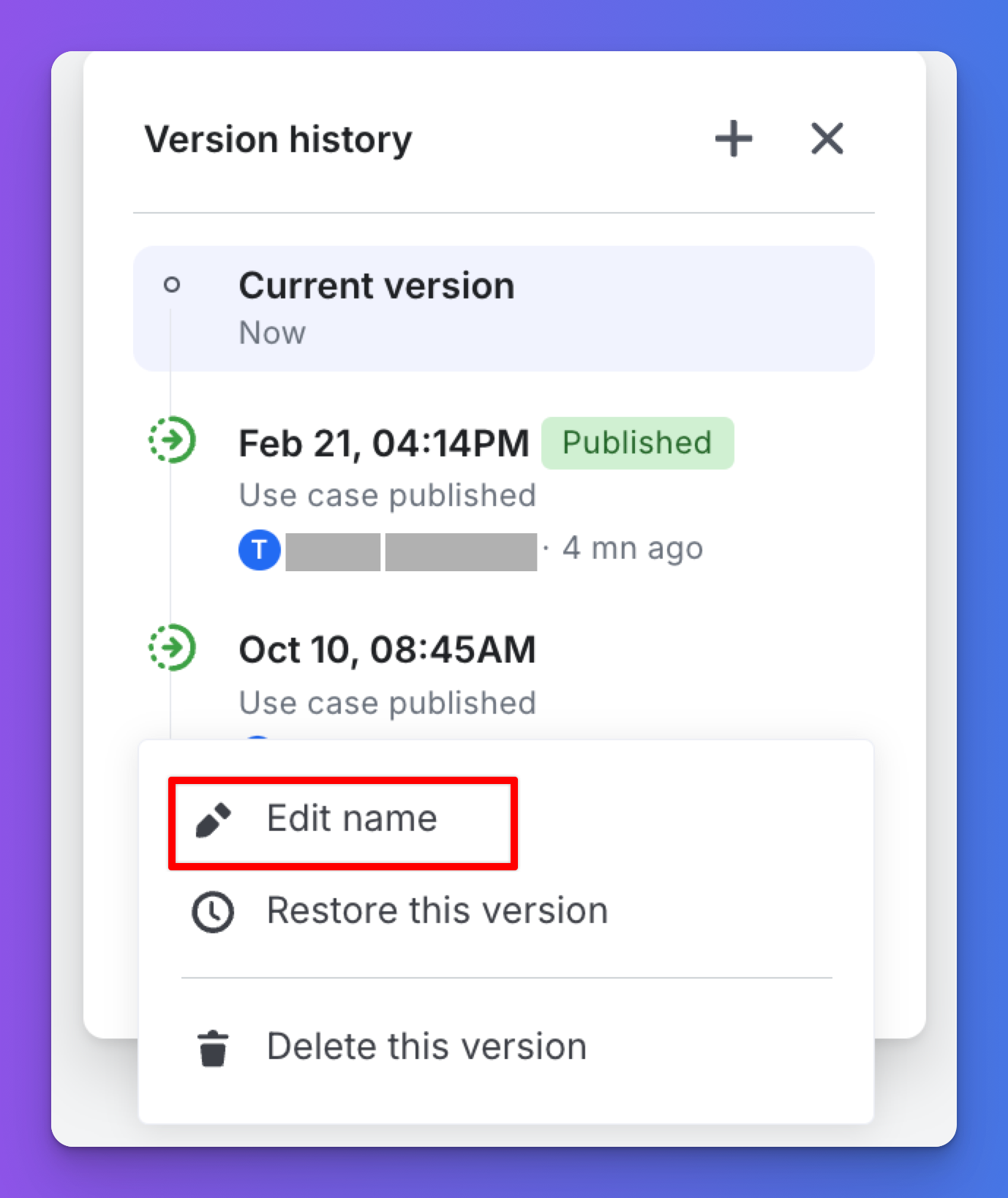
Updated 10 months ago
