File Upload
Collecting Attachments
-
Add a File Upload Step
- To collect an attachment, simply add a File Upload step to your flow.
Configuration:
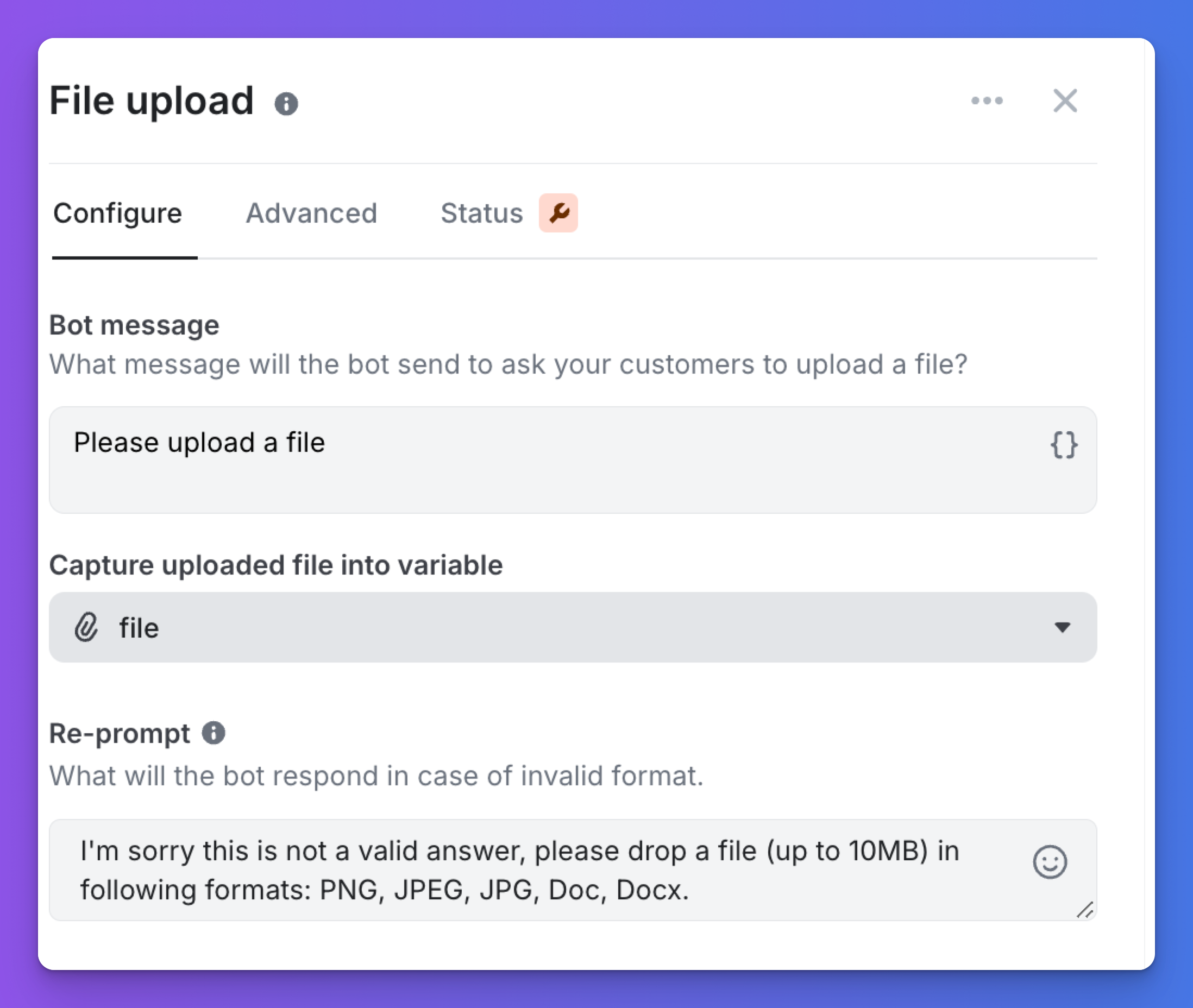
- Prompt Message: Instruct the user to upload a file.
- Variable: Set a variable to store the uploaded file.
- Re-prompt Message: Set a message if the user inputs incorrect data (e.g., text instead of a file).
Logic:
- Uploaded files are hosted on ViaSay servers for 1 month.
- The variable stores an HTTPS link to the file.
- File variables are accessible and editable via the Variable management page.
-
Data Limitations
- File Size: Up to 10MB.
- Supported Formats: PDF, Doc, Docx, PNG, JPEG, JPG.
- Rate Limiting: 20 uploads per hour per IP.
-
Data Conservation
- Files are temporarily stored on ViaSay servers for up to 1 month, after which they are deleted.
- Files should be transferred to a third-party solution for long-term management.
-
Conversations Page
- File uploads are noted in conversations.
- Conversations can be filtered by file upload activity.
- Files can be downloaded directly from the conversation view.
-
Collecting Multiple Attachments
Chain multiple File Upload steps to collect multiple attachments. Bulk uploads are not supported.
-
Live Chat Compatibility
Attachments can be exchanged during a Zendesk LiveChat session. These files are not hosted on ViaSay servers.
Sending Attachments to Third-Party Solutions like Zendesk
-
Collected files can be sent to third-party solutions via a Ticket Handover step.
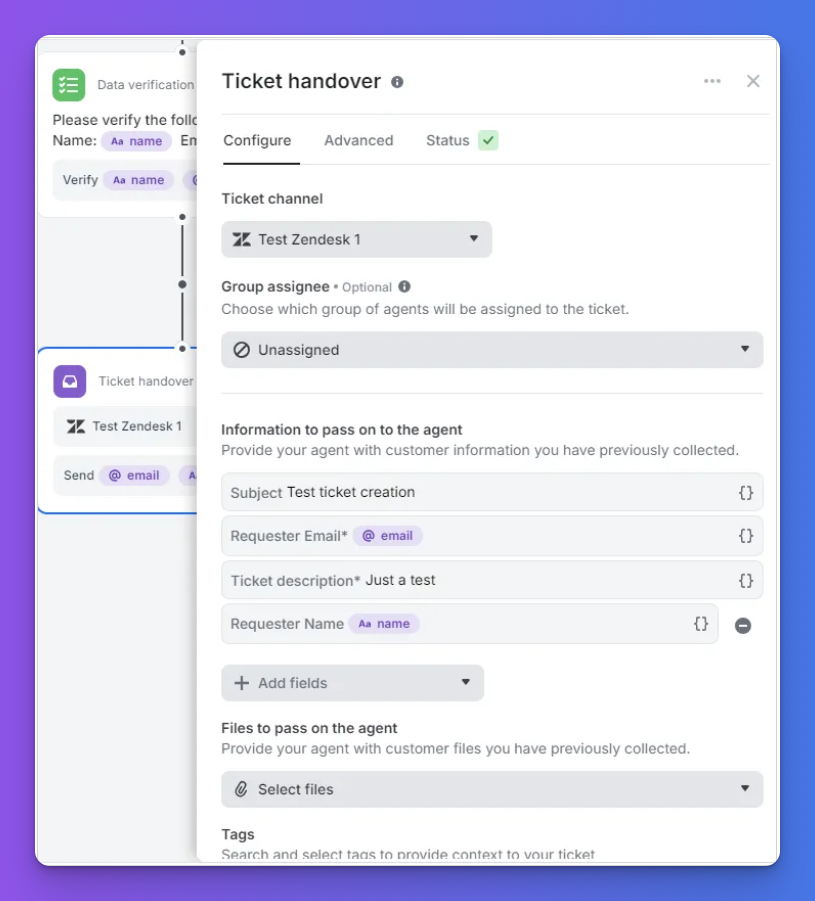
Zendesk Configuration:
-
Ensure your Zendesk workspace and ViaSay Chatbot are properly connected.
-
In Zendesk, verify that "customers can attach files" is enabled.
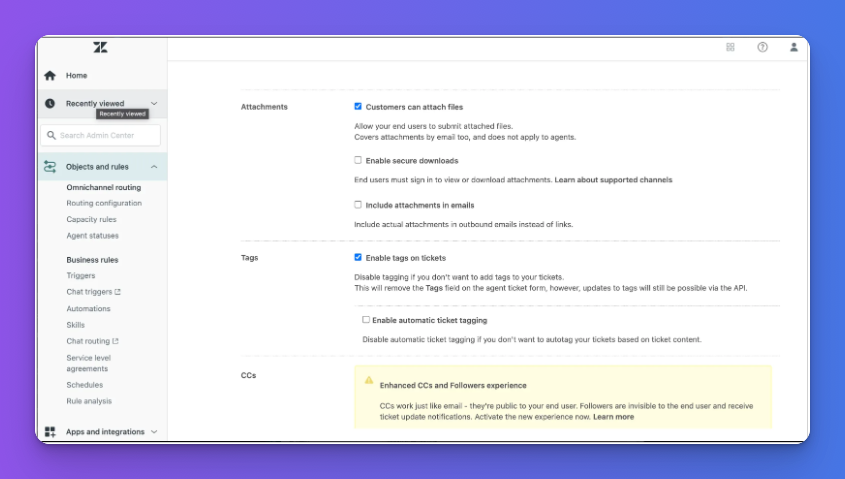
Files from ViaSay Chatbot will appear attached to the conversation in Zendesk.
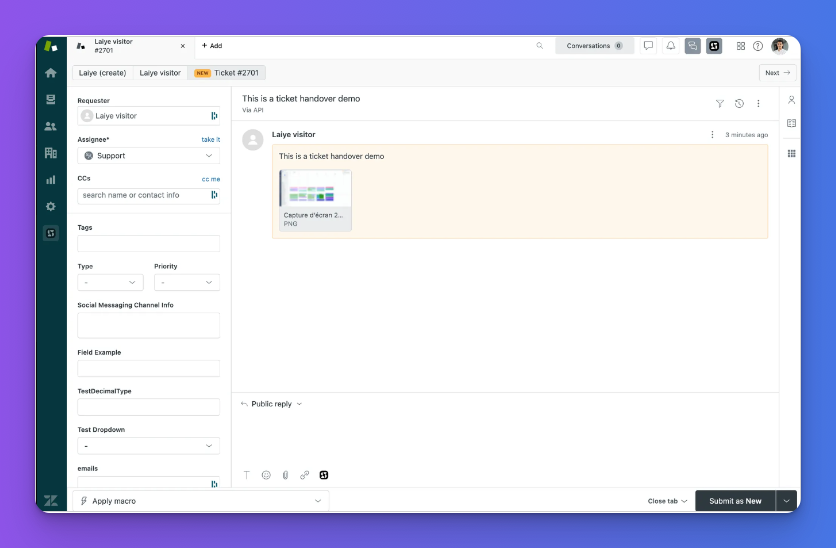
User Channels Compatibility
- Widget
- The file upload feature is fully supported in ViaSay's Widget.
- Facebook Messenger
- Compatible with Messenger, with specific behavior considerations:
- Bulk uploads are not supported by ViaSay. If a user attempts this, an error message will prompt them to restart.
- Compatible with Messenger, with specific behavior considerations:
- WhatsApp
- Compatible with WhatsApp, with the following note:
- If multiple files are uploaded, only one will be stored, and the others will be ignored. Users should be advised to upload one file at a time.
- Compatible with WhatsApp, with the following note:
- ViaSay Messaging API
- Compatible with ViaSay Messaging API. Refer to the API Reference -> Messaging v1.1 -> Send section of the documentation for implementation details.
Updated 7 months ago
Next page
