Answers
The Answers Feature
The Answers feature provides an intuitive way to edit your bot's responses without requiring coding or knowledge of the bot's logic.
Editing Answers
Bot answers can be created and edited in both the Answers and Bot Action sections (Manager role is required).
Navigate Answers
Browse Through Use Cases
On the left-hand side of the Answers section, you’ll find a list of all the bot’s categories. A :Category acts as a folder that groups related Use Cases. Each category and use case displays the number of associated bot answers.
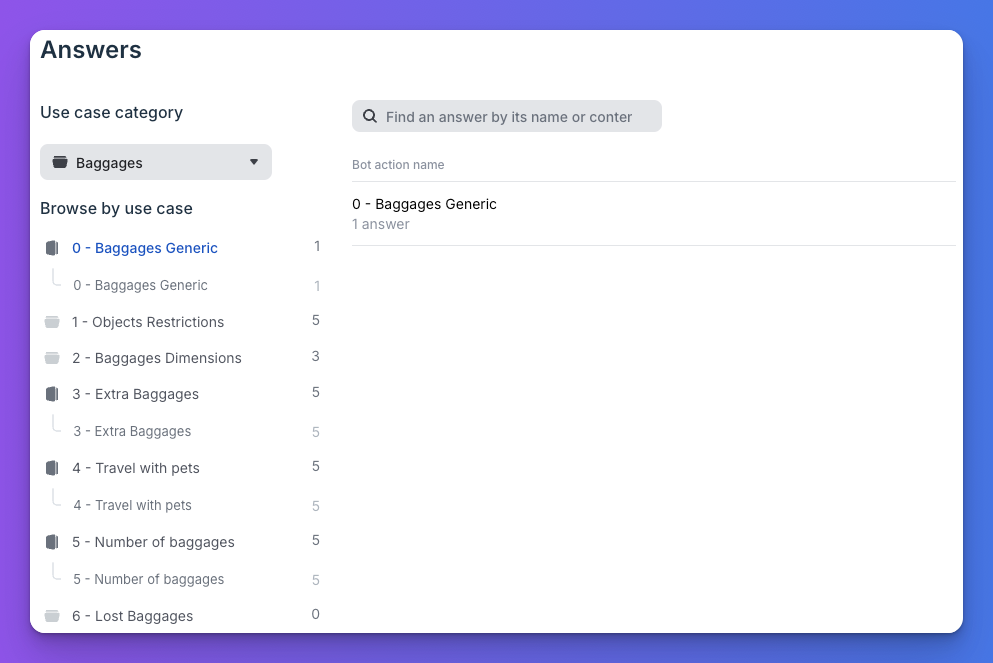
Browse through Use Cases
Multiple Answers Per Bot Action
A single bot action can have multiple variations of an answer depending on the logic’s conditions.
Once you select a use case from the left panel, related answers appear in the main section. Each answer includes:
- A name
- Last edit timestamp
- Content type (e.g., text, quick replies, buttons, templates)
Click on an answer to view its details.
Search Bar
A search bar at the top of the Answers page allows you to find content quickly. Search results include:
- Use case names
- Bot action names
- Answer names
- Answer content
Manage Answer Content
Key Components
-
Name & Description:
- Specify a clear name and description to provide context.
- Use “Given,” “When,” and “Then” fields to better describe the answer's context and logic.
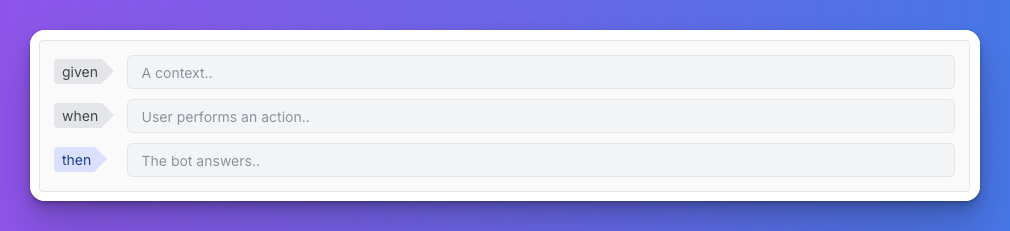
Manage Answer content
-
Answer Content:
- Add/edit text, emojis, buttons, images, and other components.
- Use separate message bubbles for clarity. Keep messages concise (≤ 100 characters).
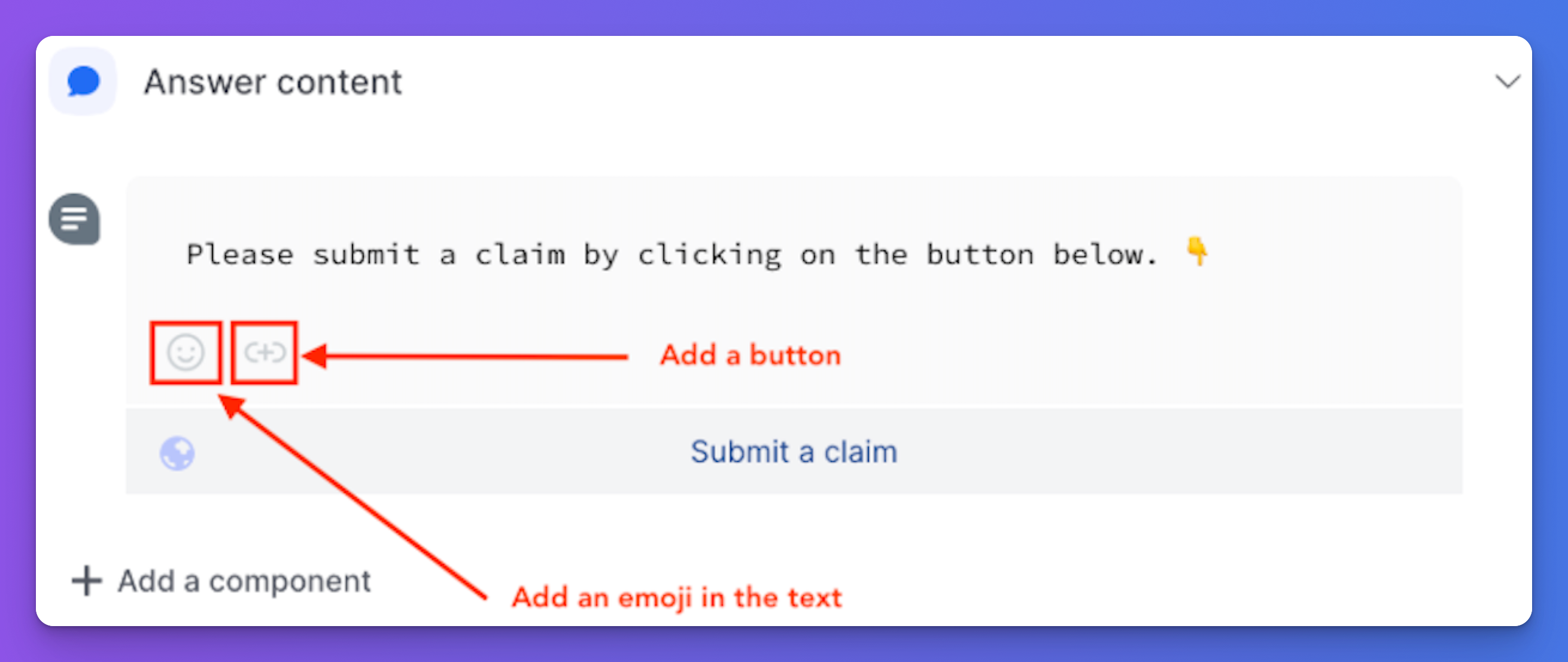
Add/edit text, emojis, buttons, images
-
Preview Inputs:
- Generate and test dynamic content by providing sample variable data.
- Ensure the data format matches the production environment.
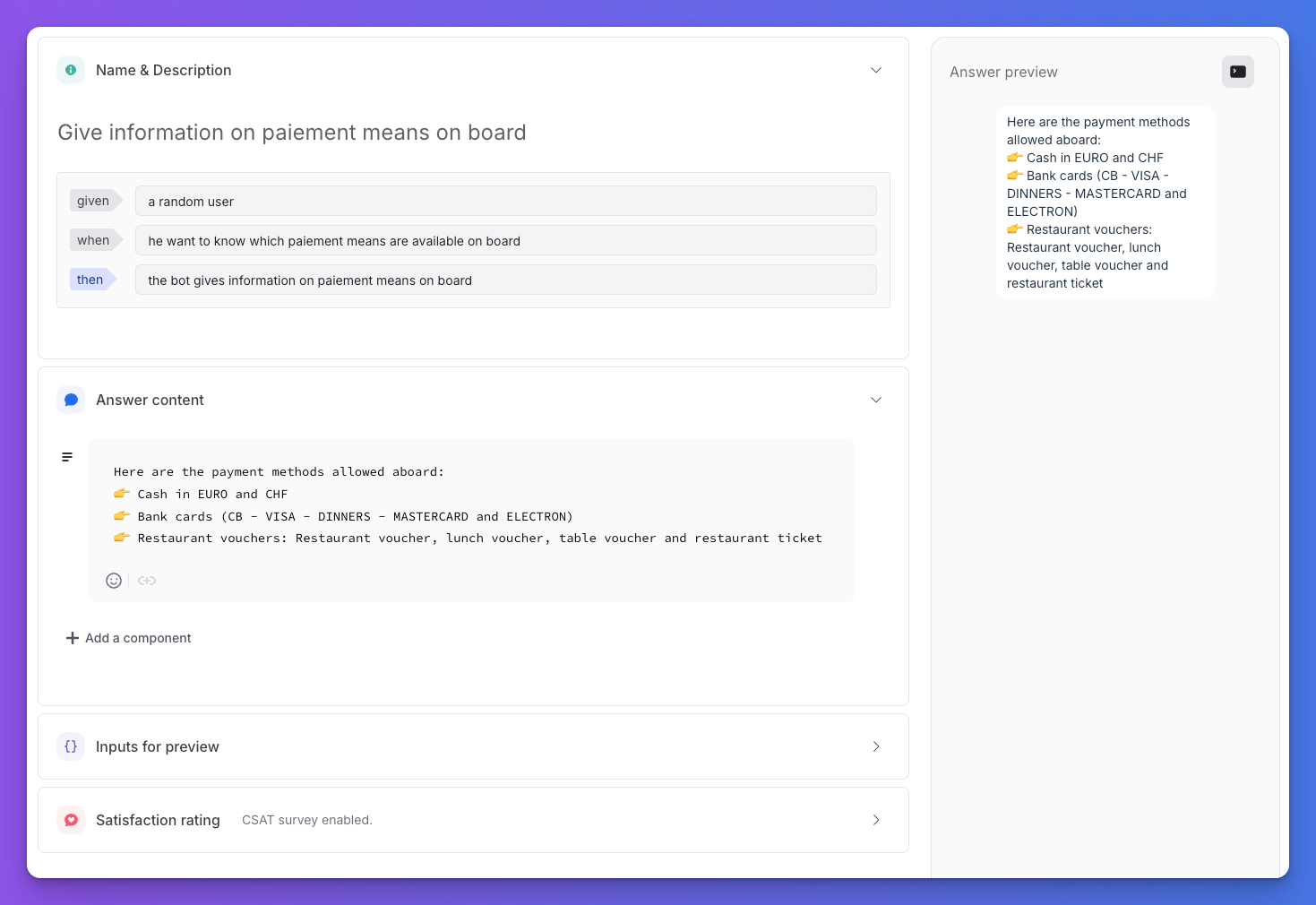
Preview your inputs to adjust if needed
-
CSAT - Satisfaction Rating:
- Add CSAT surveys to gather feedback on final answers.
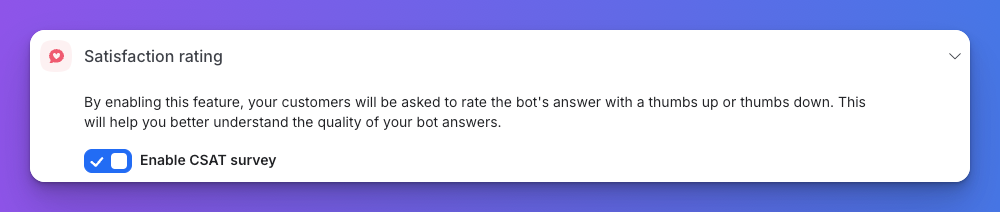
Enable/Disable CSAT
Editing Tools
- Bulk Edit Metadata: Download and upload a CSV file to edit multiple answers simultaneously. Ensure you maintain the existing structure to avoid errors.
- Dynamic Content: Personalize responses with Jinja scripting to include variables like API data or user context.
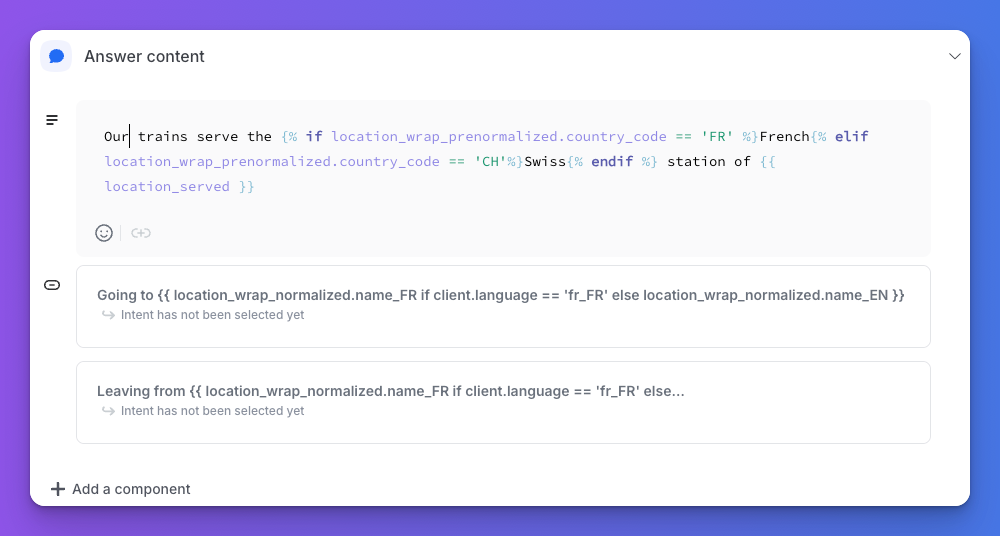
Add Dynamic contents to your answers
Supported Answer Components
- Text & Emojis: Add message bubbles with optional emojis.
- Buttons: Add up to three buttons (intents or web links).
- Images: Include static or dynamic images.
- Videos: Available for specific channels like Facebook Messenger.
- Sliders: Add carousels with images, titles, subtitles, and buttons.
- Lists: Display vertical lists (not supported on all channels).
- Quick Replies: Add up to nine Quick Reply options.
Component Restrictions:
Avoid combining incompatible components. For instance, an image and a button cannot coexist unless using a slider.
Best Practices
- Clear Naming: Ensure answer names are descriptive.
- Concise Messaging: Break long messages into multiple bubbles.
- Preview Dynamic Content: Test variable-based answers using preview inputs.
- Gather Feedback: Enable CSAT surveys for end-of-flow answers.
Save changes using the "Save & Go Live" button to apply updates without impacting the user experience in draft mode.
Updated 10 months ago
